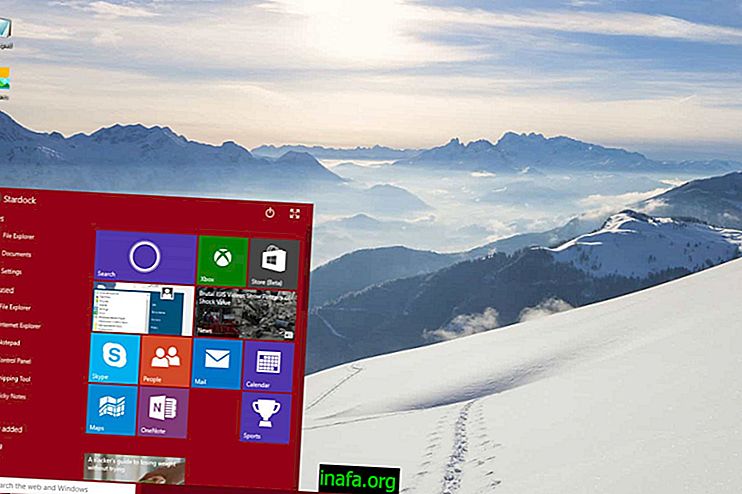10 Android Shortcuts to Master Your System
Using Android is a pretty simple task now, as Google is always working to make the system even more intuitive. In fact, the company has already implemented several special features and functions to shortcut and simplify the way tasks can be performed on your smartphone. It turns out that not everyone knows and uses these functions, so we decided to make a well-crafted list of the best Android shortcuts that can help you master the use of the system. Check it out below!
Also read: 8 apps that mimic the news of Android Marshmallow
1. Quickly open the camera

In Android Marshmallow, there are very simple ways to open the camera of your smartphone without having to click on the app or unlock the phone. The procedure may differ on many current models, but is usually one of these:
6. Use your voice to search
Searching Google is usually quite easy, but between the smartphone broker giving wrong suggestions and the small Android keyboard can be slightly annoying, you may want to resort to another method. Using Google Now, you can simply speak out a topic or subject, and Google will automatically search for you.

In fact, the use of Google Now has become extremely widespread in recent times, making it ahead of the iPhone's Siri and Microsoft's Cortana. You can put the Google Now app on your home screen for quick use, but you still have the option to enable voice activation without having to touch anything.
That way, just say “Ok Google” when your smartphone is unlocked and the app will listen and activate itself, getting ready to hear what you want it to do next. This can be set in the app's own settings.
7. Use the menu button to search
In addition to Google Now, you can also use the new Android Marshmallow feature to improve your searches, Google Now on Tap, also known as Google Tap. With it, you can click and hold down the virtual menu button (the ball-shaped one that sits in the middle of the virtual buttons) for a few seconds for Google to recognize the elements displayed on the screen and show search options.
That is, if you're on YouTube watching a video about a series, you can use Google Tap to view information about that series without leaving the app, but you can also open a Google-prepared search page if you prefer.
8. Activate Do Not Disturb Easily
Like quick camera activation, Android Marshmallow's Do Not Disturb mode can also be activated more simply. On most smartphones, you only have to click the volume down button twice to do this.
Of course this should be done when you are not listening to music or watching a video, as this will only turn down the volume of the audio in question.
9. Update Chrome Pages Faster

Instead of refreshing a Google Chrome browser page by clicking the refresh symbol, you can simply drag and pull the screen from top to bottom. This will make the browser itself start refreshing the page for you, which is much more intuitive for mobile devices.
Try the same for news or forum apps like Reddit, as the update feature usually works the same way.
10. Take prints with Google Tap
Now that you know how to use Google Tap, how about an extra tip about it that can help you take Android screen prints? In general, we always print on Android by pushing the volume power button down at the same time, but with Google Now on Tap, you can do that by clicking the share icon.
The print will be taken from that screen automatically and you already have the option to send it to someone. Not only is this simpler than it is also a way to preserve the physical buttons on your smartphone, after all, they are hard to fix if they break.
Did you like these Android shortcuts?
Did you take our list to learn more about these useful Android shortcuts? Don't forget to leave your comment telling us if everything went well or if you were in doubt about any of our tips!