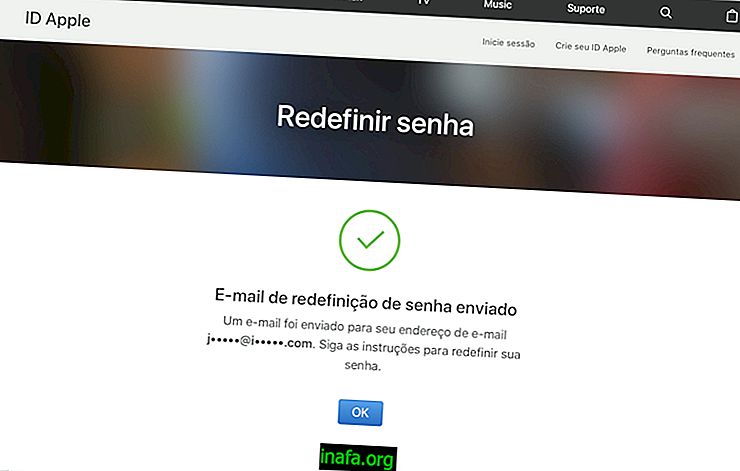14 Steps to Publishing GIFs to Instagram in 2 Ways
Despite its strong focus on photos and visual media in general, there is still a popular format that can't normally be published on Instagram: GIFs. Although widely used in other social networks, the short animations still need some unfolding to be successfully posted on the platform. Ideally, you can convert these GIFs into short videos so they can be published as such. So check out 14 steps to posting GIFs to Instagram in two different ways: one using the Giphy image bank and one with GIFs found on Google.
Tip: Also learn how to go the other way and find out which are the 8 best sites for creating GIFs!
Post GIFs on Instagram by Giphy
1 - Access Giphy;

2 - Find the GIF you want to publish and click on the Instagram icon as screenshot below;

3 - Enter your email address to receive the video file;

4 - Check your inbox for receipt of the file and download it to your smartphone or tablet;

5 - Open the Instagram app and click the "+" at the bottom center of the screen;

6 - Choose the downloaded video on your smartphone and continue your publication normally!

Publish GIFs to Instagram by Google
If you find a GIF on Google or any other animated image site, follow the steps below to post GIFs to Instagram:
7 - Tap the desired GIF and select Share ;

8 - Tap the link that will be generated to copy it to your clipboard;

9 - Access the online-convert.com website from your mobile device. Accessing it from your PC will require you to transfer the converted video file to your phone or tablet;

10 - Swipe down until you find Video converter . Click on the list as indicated below;

11 - Select the Convert to MP4 option and confirm by tapping Go to start the conversion process;

12 - Enter the link copied in step 8 of this tutorial in the box shown below;

13 - Rename the file (if you want) and set your destination folder on the phone, confirming the download on the Save button;

14 - Repeat steps 5 and 6 of the tutorial and finish posting your GIF on Instagram!
Do not leave without reading:
Did you make your first GIF posts on Instagram?
These two methods are best for publishing GIFs to Instagram. Giphy's database is extensive, but it's not the only one that makes animated images available, even if it's the easiest for publications. Which method was your favorite? Did you have any questions during the process? Comment with us here on AppTuts!
Tip: Instagram now lets you publish GIFs to Instagram Stories! Click the link to learn how!