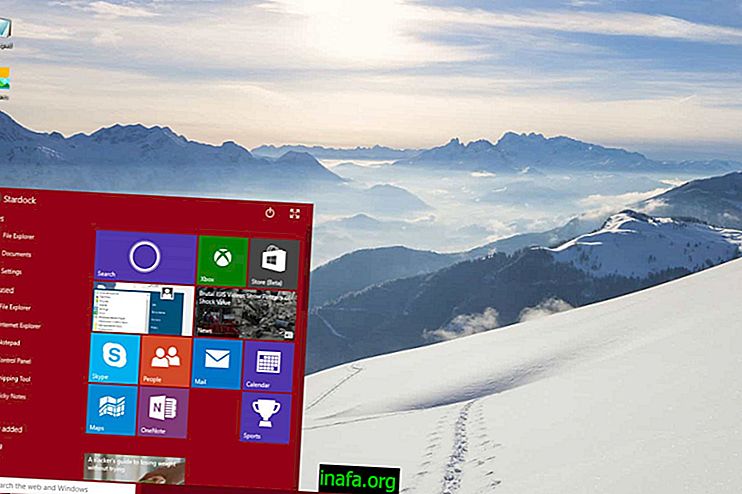15 Facebook Messenger Tricks and Tips
Facebook Messenger is booming and receiving lots of updates and new features lately, which makes it an even better option for you to gather your conversations and groups of friends. Although WhatsApp is the most popular chat app in the world, it can already be said that Facebook Messenger is even more complete and functional today. After all, besides the normal functions you already know, the Facebook messenger has some hidden surprises as well. If you want to know more, just check out our Facebook Messenger tricks and tips below!
Read more: How to change likes for an emoji in Facebook Messenger

By Luciana Anselmo
1. Voice and video connections
Although it is mostly used only for text messaging with your contacts, you can also use Facebook Messenger to make voice and video calls. You can easily do this anywhere with a stable internet connection.
Just open the conversation you want and click the phone or camera icon at the top of the screen to start a voice or video call, respectively. Of course the success of the call will depend on whether the recipient is also connected to the internet, either Wi-Fi or 3G.
2. Audio Messages
Like WhatsApp, you can also leave audio messages on Facebook Messenger. This turns out to be a more convenient and quick option for those who don't want to type long messages or prefer to have a more personal conversation with their friends and family.
To use this option, simply open the conversation of your choice and touch the microphone icon at the bottom of the menu, next to the icon of your Facebook stickers. This done, is to click on the red button that appears and record your message, which will be sent automatically.

3. Share location
A really cool feature of Facebook Messenger that few people know about is the ability to share your location with your friends in chats. This can be helpful even if you are meeting someone and need an easy way to tell where you are.
To do this, open one of your conversations and click the GPS icon from the options in the bottom menu, right next to the microphone icon. If your smartphone's GPS is turned on, you can send the exact location of where you are or nearby if you prefer.
4. Add nicknames
A really cool way to make your conversations more personalized, especially with close friends, is to nickname them in the chats. You can do this in both individual and group conversations, which doesn't affect your friends in anything other than the chat where your name has changed.
To rename a friend and nickname them in a conversation, simply open the desired chat and click the settings symbol at the top right of the screen. On Android, this symbol is represented by an “i”, while on iPhone there are three vertical dots.
Once you have done that, you will see some options, you need to click on “Nicknames” and select the person who will get the new nickname. Then type the nickname you want and confirm the action.
5. Chess Game
One of the coolest secrets of Facebook Messenger is that it also features some hidden games that can be enjoyed with your friends from a distance. One of the app's most popular games is chess, which can be discovered with a simple command.
To play, just open a conversation with one of your contacts and type the message "fbchess" in the chat and click send. Automatically, the chess game will start and you and your friend will be able to move the pieces with some basic commands that you can check in more detail by clicking on this article.

6. Figurines and gifs
For a while now, Facebook has started to increasingly implement stickers to be used directly in Facebook Messenger. Their use of the app has become even more popular than emojis in many cases, but recently Facebook has added an even more interesting gifting feature.
Now you use the Giphy app completely integrated with Facebook Messenger, as it turns a button on your menu and you can search and send various gifs to your contacts. To do this, open one of your chats and click on the three horizontal dots next to the GPS icon in Messenger. You'll see a number of app options that can be integrated by choosing Giphy to install it and start using it.
7. Groups
Another feature very similar to WhatsApp and other messengers is the ability to create multiple chat groups in Facebook Messenger. This can help you have more practical chats with your family members, classmates or simply your mutual friends.
To create a new group, all you have to do is open Messenger and click on the big “+” symbol in the main menu, where all your recent conversations are listed. Then just choose “Create Group” and select the members you prefer to include.
8. Silence Conversations
Speaking of groups, it is quite possible that you have been included in a non-stop group all day long, even at times that are inconvenient during your day. If you just want to stop being interrupted with the hundreds of notifications, you can simply mute the conversation in question.
To do this, open the desired chat, click the settings icon at the top of the screen and select "Notifications." Then you only have to decide how long the conversation will be muted, either for 15 minutes, a few hours or until you manually activate again.

9. Change the color of the conversation
Among the many new options for customizing your Facebook Messenger chats, you can also change the color of sent message balloons and general conversation details. To do this, click on the settings icon of one of your chats and select the "Color" option.
A window will open with some color options you can choose from. If you don't like or get sick of color after a while, you can change it as often as you like and at any time.
10. Unknown Messages
Did you know you are getting messages on Facebook Messenger without knowing it? This can mostly happen to people who aren't added to your social network contacts and send you some kind of message.
In general, Facebook sends these messages to a separate folder, which can be added as follows: open Facebook Messenger, click its settings, select the "People" option and click "Message Requests." There you will see that there is some lost message from strangers.
11. Remove Post
If you don't like the way Facebook Messenger previews your incoming messages in notifications, you can easily turn them off. To do this, open Messenger, click its settings, and select "Notifications and sounds."
Then turn off the "Notification Preview" option and you will no longer see who sent the message or its content, but will continue to receive notifications from the app. In this case, it is a good option for those who want more privacy even wondering when they received new messages from their accounts.

12. Take pictures in messenger
Instead of closing Messenger, opening the Camera app, taking a photo, reopening Messenger, and sending the photo, you can simply take advantage of the photo feature of the app. This allows Facebook Messenger to open your camera within the app so you can take the picture and send it to someone you're already talking to.
To do this, just open the conversation you want and click the camera icon in the bottom menu. After shooting, a button will appear to send the image to that same chat.
13. Draw on photos
Speaking of photos, you can also upload images that are already on your device or taken with the smartphone's camera app. When you send it to one of your contacts, you will still have the option to edit the photo with some basic options.
This can be done by clicking on the photo icon in the menu at the bottom of your conversation. That done, select a photo and click on the pencil symbol, which will allow you to draw different colors on the image. When you're done, just click submit!
14. Play basketball
Besides chess, you can also play basketball directly on the decks of Facebook Messenger. The best is the procedure is much simpler and game is even more fun and addictive. The only thing you need to do is open a conversation, send a basketball emoji to your friend, and click it after sending it.
This will open the basketball game in which you will have to score without letting the ball fall out of the basket. The records between you and your friend will be recorded and you can compete at any time.

15. Create Contact Shortcuts
There are always some friends we talk to most, don't we? The great thing about talking to them on Facebook Messenger is that you can create shortcuts to their chat on the home screen of your smartphone or tablet. This lets you simply tap the shortcut to start the conversation instead of always opening the Messenger app.
To do this, just open Facebook Messenger and tap and press on the conversation you want. This will make some options open, just choose "Create Shortcut" to proceed. You can do this with individual or group conversations.
Did you like Facebook Messenger tricks and tips?
Can you take advantage of these Facebook Messenger tricks and tips? Be sure to leave your comment saying what you think or if you have any questions!