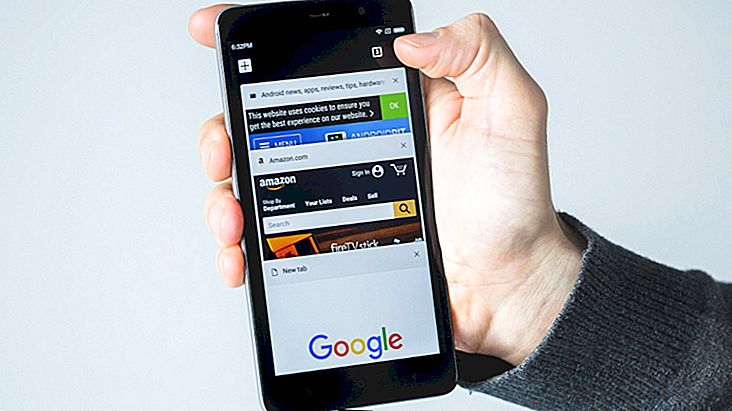15 Most Useful VLC Shortcuts for Windows and Mac
VLC is one of the most widely used video players in the world, especially because it is so versatile and has support for virtually every existing format and codec. Of course, being so full of features, VLC can be a little difficult to use early on, but there are ways to simplify that. A good example is the software shortcuts, which you can learn more from our list below!
1. Full screen

To enter VLC fullscreen mode, simply press the "F" screen in Windows and the "Command" and "F" keys if using the app on Mac. This is a good way to hide commands while watching your video. . However, you can also hide them without going full screen, see later in our list.
2. Exit full screen
If you want to exit fullscreen mode quickly, it's also very easy. Press "Esc" on both Windows and Mac.
3. Pause / Play
You must use the same shortcut to pause or play a video using VLC. You just press the "Space" key on Windows or Mac.
4. Enable subtitles

Most people use subtitles in the foreign videos they watch, so this shortcut can be very useful. To turn them on or off, you just have to press the "V" key on Windows and "S" on the Mac.
5. Forward / Backward
There are many ways to fast forward or rewind a portion of the video you are watching on VLC. In Windows, press the "Ctrl" and "Right Arrow" keys to advance a short slice, "Alt" and "Right Arrow" keys to advance a medium slice, and "Shift" and "Right Arrow" keys to advance a shorter slice. long. If you want to rewind a portion of the video, just use the "Left Arrow" instead of the "Right Arrow".
On the Mac, you have to press the "Command", "Ctrl" and "Right Arrow" keys for a short feed, "Command", "Option" and "Right Arrow" keys for a medium feed and "Command", "Shift" and “Right Arrow” for a long advance. Again, use the "Left Arrow" to return a stretch instead of moving forward.
6. Volume
If you want to adjust the video volume with a shortcut, press the "Ctrl" and "Up Arrow" or "Down Arrow" keys in Windows. On the Mac, use the "Command" and "Up Arrow" or "Down Arrow" keys.
7. Open file

To open a video file quickly, press the "Ctrl" and "O" keys in Windows and "Command" and "O" on Mac. When you play them, you can select from any compatible file in a directory on your computer.
8. Hide commands
If you don't want to go into full screen mode, but don't want to see all the player commands while watching your video, there is a handy shortcut to help you. In Windows, press the "Ctrl" and "H" keys to hide the commands. On Mac, simply press the "Command" and "H" keys to do the same.
9. Preferences
If you want to open the VLC "Preferences" menu, you can press the "Ctrl" and "P" keys in Windows and "Command" and "P" on your Mac.
10. Open Playlist

If you have a video playlist to open in VLC, you can press "Ctrl" and "L" on Windows and "Command" and "L" on Mac.
11. Zoom
To Zoom (or to zoom out) a video on VLC, you only need to press the “Z” screen on both Windows and Mac. It will cycle through your 4 zoom options: 1/4, 1/2, original and 200%.
12. Effects
A lot of people often use VLC's effects and filter menu, so it's helpful to know its shortcut to speed up access. Just press "Ctrl" and "E" on Windows and "Command" and "E" on Mac.
13. Take Print
Taking video and movie prints is quite common, especially if you want to share the image with your friends. To do this, simply press the "Shift" and "S" keys on Windows and Mac.
Of course, the option to create a screen capture using the print screen button on the keyboard still works, but if you use more monitors, for example, the print screen will capture them all in a single image, while the shortcut will take only the video.
14. Manage audio

There are some interesting shortcuts for managing video audio speed. In Windows, press the "J" key to speed up and "K" to slow down.
On the Mac, it's simple too: you have to press the “F” key to speed up audio speed and the “G” key if you want to slow it down.
In addition, you can also press “M” to mute and mute your video completely on both operating systems.
15. Manage subtitles
The same works with subtitles if you realize that they are out of sync, for example. You can increase the speed by pressing "G" and decrease by pressing the "H" key in Windows.
On the Mac, you will need to press the "H" key to increase subtitle speed and the "J" key to slow down.
Did you like the VLC shortcuts?
Could you take a look at our list for some useful shortcuts to use in VLC? Don't forget to leave your comment telling us what you think.