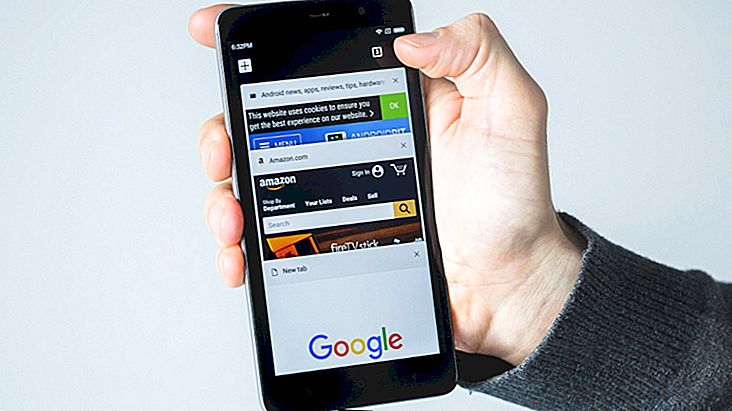6 steps to back up apps on Android
Typically, application backups are done at once, creating a backup for everything. Multiple apps can help with this task, but you can also back up only one app at a time if you want to save data for just a few special apps or save an old edition of an app if an update will degrade the app's performance. Check out the 6 steps for backing up apps on Android below and avoid having to stop using a program or game because of a badly programmed version!
Tip: Also check out these 3 ways to back up your Android!
6 steps to back up apps on Android
Note: You must have an SD card inserted in your phone to back up apps on Android.
1 - Download the File Manager app from Google Play;

2 - Open the app and tap the icon with three horizontal bars in the upper left corner of the screen;

3 - Select Applications from the menu that will open;

4 - Press to select the application (s) you want to backup from the list shown and tap the icon with three vertical dots in the upper right corner of the screen;

5 - Choose the Backup option in this menu;

6 - Confirm the backup to SD card in Ok button;

To reinstall the app, simply go back to the file management app and select the app from the list. From there, allow apps to be installed from unknown sources, and they will be reinstalled on your phone. Please ensure that the app in question no longer has another version installed or installation will not be possible. If it has real-time online functions, you may be required to update the application before continuing.
Read too:
Did you manage to back up your top Android apps?
Even requiring an external app and a memory card, the process is simple and has no major complications. Was the tutorial helpful? If you have any questions during the process, feel free to leave us a comment explaining which part of the process needs help!