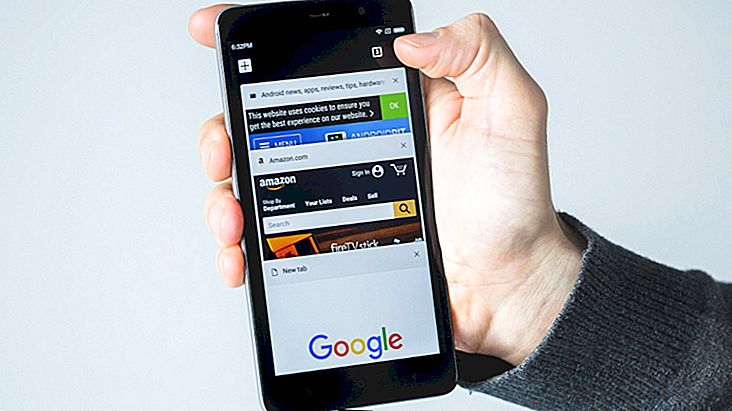7 tips for knowing if an Android app is dangerous
One of the biggest concerns for Android users is installing a potentially dangerous or suspicious application on their device. While those who use Apple's smartphones and tablets are safe most of the time, the same cannot be said of who prefers Google's little robot.
Unlike apps and games on the App Store, not all apps on Google Play are officially verified by the company before they go live. This makes it all the more risky, even if many of the problematic apps are eventually reported.
If you want to know some ways to know if an Android app is dangerous, just check out some of our tips in the article below. Enjoy!
1. App is not in a trusted store

The problem is that if there are suspicious apps on Google Play itself, how can you trust those who aren't even there? There are a number of reasons why a developer might prefer not to place their app or game on the Google store, but not all of them have good intentions. We recommend that you avoid this practice and research a lot about an app before installing it if it is only available from a trusted store.
2. Permissions Don't Make Sense
When you are about to install a new app on your Android, you'll see a whitelist that the app in question asks you to authorize so it can function properly. These are often meant to make it easy to use app functions, such as a photo app asking permission to use your camera, for example.
The problem is when these permissions make no sense and are very suspicious, like a flashlight app asking for permission to see your contacts or know their location. So always pay close attention and read all the permissions the app is asking for.
Until now, it was necessary to accept all permissions or stop installing the app, but Android Marshmallow finally lets the user choose which permissions will be accepted and which ones will be refused. Still, if they are strange or mismatched with the app's functions and features, it's best not to install the app.
3. Check app reviews and reputation
Another way to make sure your app is not dangerous is to always check the reputation (amount of stars given to the app) and their reviews on the Google Play store (or Amazon's app store). You can find a lot of people giving 5 stars without writing anything about the app, but if you read the reviews carefully, you may find users reporting the real issues with the app.
Complaints about the app crashing or not working properly on specific devices are completely normal, but what should catch your attention is if anyone talks about viruses, malware or some strange behavior on the part of the app.
4. Report suspicious apps to Google

There, just click “Flag as inappropriate” to be taken to another Google window to tell you what problems you had with that app. It's a way to make other users more secure and prevent them from having the same problems as you.
5. Don't Trust Apps That Offer Benefits
This is not so much the case with apps that are available from trusted stores, but is more common with apps distributed on websites. These are usually the ones that promise free paid apps or ways to enable paid features in your favorite games without having to pay anything.
Do not trust any of these apps! Some of them may even work one way or the other, but most just want to take advantage of you to install the modified app on your device. Many even require that root be done on your smartphone or tablet, something you should not do without having some knowledge of it.
6. Check the number of users
There are a lot of really good apps that don't have a lot of users yet, but that turns out to be a bit rare today. In general, apps that stand out for their quality end up being shared very quickly and downloaded by more people.
This should be something to consider when installing something, as if the app doesn't even have a thousand downloads, it might be better to reconsider. The biggest problem with cases like this is that you end up not having much referral from other users and you don't know if the app is suspicious or not.
Read also: The 15 Android smartphones with the best camera
7. Use an antivirus

If you're in doubt about which antivirus to download and install on your device, no need to worry, we've listed some of the best Android apps of its kind in this article. Sure, antivirus may not be perfect, but if you combine it with the other tips we've given you today, you can make your Android a lot safer.
Did you like our safety recommendations on how to tell if an Android app is dangerous? Then leave your comment telling us if you are already putting our tips to work on your device and if they are working!