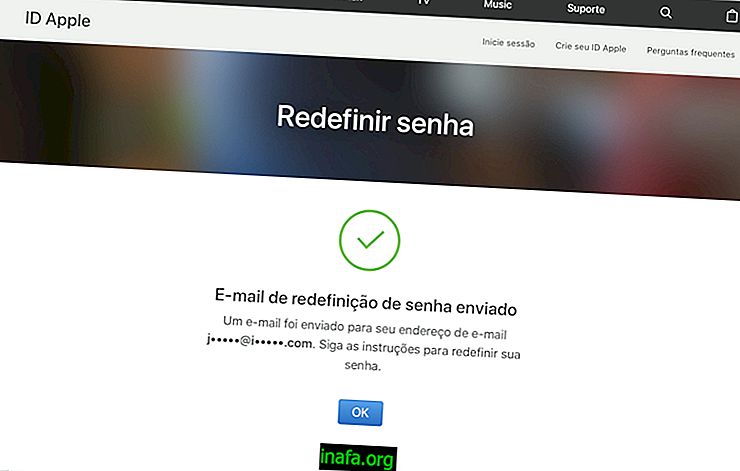8 steps to set up fingerprints on Galaxy Note 7
Despite one of the big news of the Galaxy Note 7 is the recognition of the iris of the eye to unlock the device. However, this does not mean that use of the fingerprints on the Galaxy Note 7 is out of the device, and you can set up fingerprints on the Galaxy Note 7 even if you did not do so during the initial setup of the smartphone.
The 8 steps are quite simple and straightforward, and you are likely to have no problems during the steps described below and can be done by anyone. If you don't have a new Samsung smartphone yet, check out our comparison with the predecessor Galaxy S7 Edge, along with the reasons to buy the Galaxy Note 7 and other reasons to wait a little longer before deciding which way to go: switch systems or wait the arrival of the Galaxy S8, which will be unveiled next year.

8 steps to set up fingerprints on Galaxy Note 7
1 - Open the device settings ;
2 - Go to the Security menu;
3 - Touch Digitals ;

4 - Unlock your phone with the method you already set up before this tutorial;
5 - The phone will ask you to press the home button with your finger and then take your finger off the button;
6 - Keep pressing the button in the different ways Galaxy Note 7 indicates. The more ways you position your finger, the easier it becomes to unlock the phone in future attempts.

7 - Confirm the addition of the fingerprint;
8 - Tap the Add Digital button if you want to add new fingerprints by repeating steps 5 and 6 above.
See too:
Are you using fingerprint recognition on your Galaxy Note 7?
Was the tutorial helpful? Prefer to use the new iris recognition function of the eye? What is your favorite method of making access to your smartphone more secure? Tell us about your impressions of the Galaxy Note 7 in our comments section!
Source and Images: Android Central