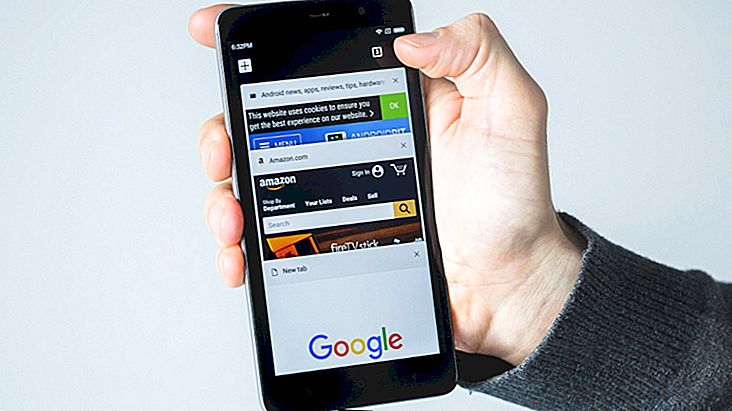8 Ways to Open Command Prompt on Windows
Command Prompt may not be as widely used by most Windows users, but it is still one of the most important features of the system. Generally, people often resort to it when they are in serious trouble and seem to have no other solution. Still, many people wonder how to open and use Command Prompt on other versions of Microsoft's operating system. To know the main ways to do this, just check out our tips below!
1. Windows Shortcut
The first way to open Command Prompt is also one of the simplest. Just press the "Windows" and "X" keys at the same time to make a small options window appear.

From the available options, just choose “Command Prompt” to open the program. If you want to open in admin mode, just click on the option with “(admin)” on the side.
2. Clicking on the Start Menu
You can open this same options window slightly differently if you prefer. Just click on the Windows Start Menu with the right mouse button.
Then, as in the previous step, select Prompt (in admin mode or not) to use it.
3. Use the task manager
If you prefer, you can use the task manager to open the program. Right-click on the Windows taskbar and select the "Task Manager" option.

Then click "File" and "Run New Task."

Type "cmd" in the text box of the small window that opens and click "OK" to open Prompt.
4. Use the Windows Search Field
This is quite simple and can be used on all versions of Windows as the search feature is always present.

Type "cdm" or "Command Prompt" in the system search field and the application will appear among the results by simply clicking on it to open. The search field can be accessed from the Start Menu and for your convenience, you don't need to click on the field to start typing. Just hit the Windows key once and type to search.
5. Browse Windows 10 Applications
When you click on the Windows 10 Start Menu, you can see the "All Apps" option. If you click this option, a list of all programs installed on the PC will appear in alphabetical order.

Now, just go to the letter S, select "Windows System" and look for "Command Prompt" from the displayed apps.
6. Use the Run menu.
If you press the "Windows" and "R" keys at the same time, the "Run" window will open.

With that done, just type "cmd" and click "OK" to open Prompt immediately. This is one of the fastest ways to open the Windows command prompt. Also know some other programs that can be opened this way quickly by typing the following phrases in Run:
Did you like the Command Prompt tips?
Did you take these tips to learn more about Command Prompt? Be sure to leave your comment telling us if everything went well or if you had any questions.
Remember that Command Prompt serves a variety of purposes, from checking settings on your network to running programs, deleting files, or even turning your computer on and off. Usually it is used when diagnosing any technical problem you encounter and now you know all the ways to open it quickly!