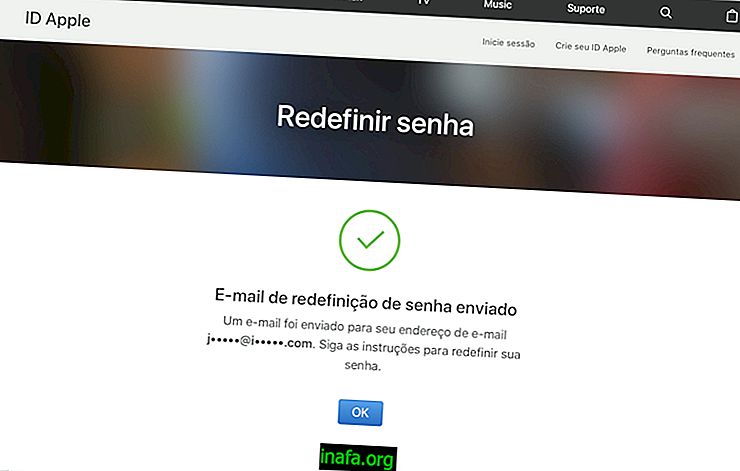How to change Likes for an emoji in Facebook Messenger
Some time ago, Facebook implemented its famous Like button in its chats, both in the normal browser version and in the Facebook Messenger app. Although it's a pretty cool feature, we know that not everyone likes Likes and would rather be able to customize it with another Facebook emoji. Fortunately, this has already been made possible in a recent Facebook Messenger update, as you can see in our tutorial below!
How to change Facebook Messenger emoji
This can be done either on the mobile app (iOS and Android) or on the web version of Facebook Messenger.
To do this in the app, just open it and select the conversation or group chat you want. There you will need to select the chat settings in question. On Android just click on an “i” symbol next to the person's name and on iOS just click on the contact or group's own name.

Otherwise, the procedure is very similar. Among the settings you will see the "Emoticon" option, which is where you should click.

By default, the like button will be selected, but you will have a wide list of options for customizing your Facebook emoji. Just pick one and click it.

Once you do this and return to the settings screen, you will see that the “Emoticon” option already appears with the emoji you have chosen.

This way you can use it in the conversation in question as you used the like button before. The cool thing is that you can make a different customization on each of your Facebook Messenger chats.

Importantly, not all Android and iOS versions will receive the update that allows this change, so you may not see these options in older versions. The good thing is that accessing the web version of Facebook Messenger from any browser ensures that you can customize the chat anyway.
To do so, click this link and sign in to Facebook Messenger with your account. You will see all your chats and the conversation settings you select on the right side of the screen. You just need to click on “Change emoji” to do the same process described above.

Very simple, isn't it ?! Best of all, it doesn't matter where you made the change, as it goes for any device or version of Facebook.

Did you like the tips?
Could you take these tips to make Facebook even more personalized? So don't forget to leave your comment telling us if everything went well or if I have any questions!