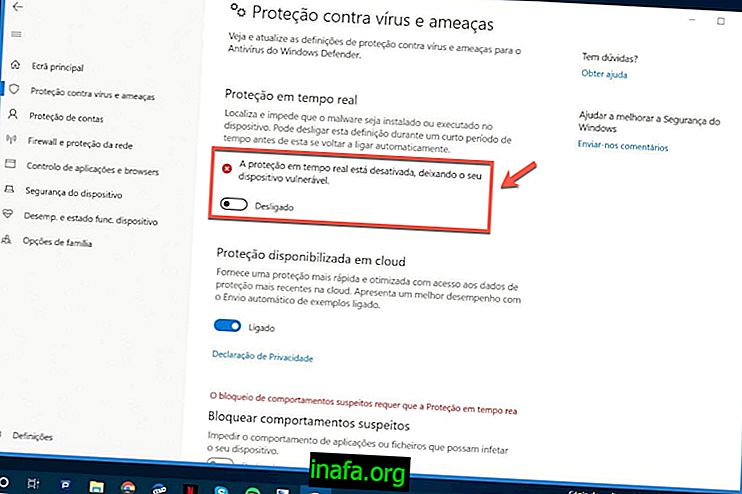How to change the look of YouTube subtitles
With so much content available today, it's natural for YouTube to look for ways to make the site's videos more accessible to people around the world. Of course this also concerns the inclusion of subtitles in various languages, either automatically generated or made by users of the site itself. Be that as it may, it cannot be denied that these subtitles are far from ideas, especially in their original aspect. Fortunately, there are many options for customizing YouTube subtitles to your preference. To know how to do this, just check out our tips below!
Changing YouTube Subtitles
To get started, open YouTube (preferably already signed in to your own account) and look for the captioned video you want to watch. As we mentioned before, it makes no difference whether the subtitle was automatically generated or created by someone.
With the video open click on the subtitles icon to activate them, as we did in the image below.

Then click on the gear icon next to it.

Click on the "Subtitles" option and then "Options" immediately.

You'll see quite a number of options and settings for changing various aspects of YouTube subtitles.

You can choose whatever you want: the font, color, size, opacity, etc. If you want to change the color of the subtitles for better viewing, click on “Subtitle Color” and select the one you find most pleasing.

To create a better contrast, you can choose the “Window Color” option to change the color of the subtitle background window.

Best of all, these changes will apply to all other videos you watch if they were made while logged in to your YouTube account.
Pretty simple, isn't it? If you want even more details, you can still watch our video tutorial on the subject. Check it out below!
Did you like the tips?
Could you take our tips on learning how to change the look of YouTube subtitles? Be sure to leave your comment telling us what you think or if you have any questions.