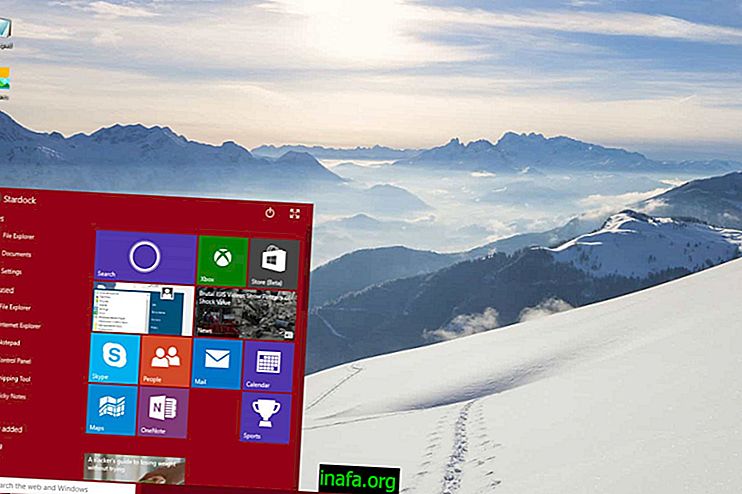How to change Mac default browser
Like iPhone and iPad, the default browser for Mac computers is Safari. However, the browser is not a favorite of users in general, especially for those who have migrated from the PC and are already used to Google Chrome or Mozilla Firefox, among others. While changing the PC is easy, changing the default Mac browser is a bit more work.
Because of this, we've cited a few steps so you can make the change in the browser and thus choose the one that suits you best. As with Windows computers, whenever you start a new browser, it will ask if you want to make it the default. If you initially denied it, follow the steps below to make the change.
Change the default browser for Mac OS X 10.10 (Yosemite) and beyond

1 - Open the Apple menu and choose the "System Preferences" option;
2 - Open the general settings ( General );
3 - Find the option “Default Web Browser”;

4 - Click on the option and a list of installed browsers will be shown. Choose your favorite option and close the settings for the change to be made.
Read too:
Change the default browser for Mac OS X Mavericks or earlier

1 - Open Safari on your Mac;
2 - Open the Safari menu or use the shortcut keys "Cmd +, ";
3 - Find the general options tab ( General );
4 - The first option already allows you to choose the default browser, simply by clicking on the menu "Default Web Browser" and selecting your favorite browser;

What is your favorite browser on Mac
Do you prefer to use Mac versions of other popular browsers like the ones mentioned at the beginning of this article or would you prefer to continue with Safari? Remember, even if it is not your favorite, the browser is best suited to follow Apple news, such as the revelation of iPhone 7 that will happen on September 7. Comment with us here on AppTuts what you think of our tutorial!
Sources: iPhone Hacks and OSX Daily