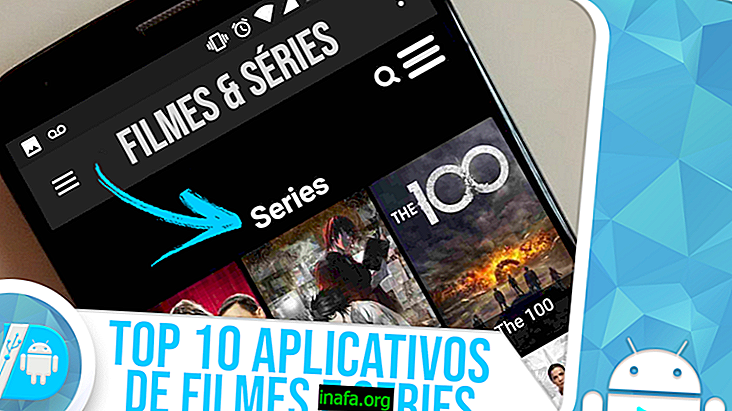How to charge your Mac battery faster in 8 steps
While iPhone and iPad are compatible with more powerful chargers, allowing you to charge them faster, the same cannot be said of Mac computers. Even using more powerful chargers, the MacBook battery charges at the same speed as a standard charger. . But there are a few ways to charge your Mac battery faster, either by changing habits or setting your device. Learn how by following the walkthrough below!
Tip: See also 15 tips to make your new iPhone 7 battery last longer!
How to charge your Mac battery faster
1 - The first trick for charging your Mac battery is the simplest one: charge it while it is off or in hibernation. Charging speed will increase considerably with just this tip;
2 - To speed up the process even further, it is possible to change some basic computer settings. Go to the battery icon at the top of your Mac screen to see which apps are running out of battery power and turn them off while charging;

3 - Reduce the brightness of the monitor while charging the Mac battery in the Brightness of screen option shown in the screenshot above;
4 - Close as many applications as possible;
5 - Disable location services;
6 - Turn off Wi-Fi if not downloading while loading Mac;

7 - Disconnect any peripherals from your Mac while charging;
8. Access Energy Saver options, enable automatic graphics switching, and leave all of the following options checked except Prevent automatic computer from sleeping when monitor is turned off ;

Read too:
Optimize your Mac with MacKeeper!
In addition to following these tips, check out MacKeeper software, which simply, intuitively protects, cleans, and improves your Mac performance. Click the link to learn more about the app and be sure to tell us if our tutorial helped you charge your Mac battery faster!