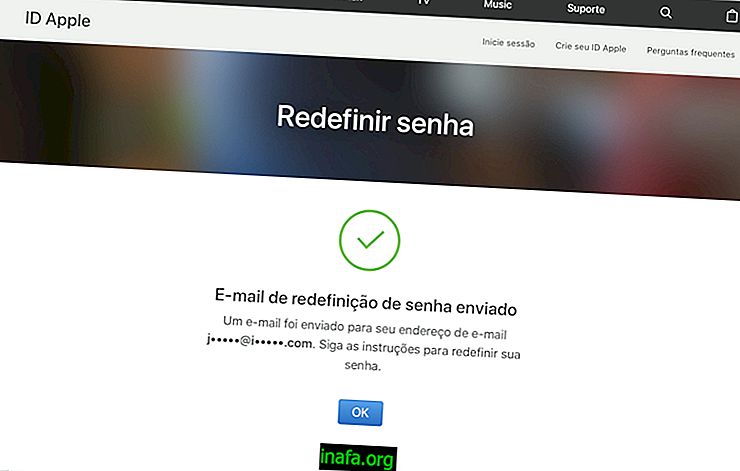How to confirm WhatsApp encryption
Recently, Whatsapp finally got safer with an update that implemented encryption of conversations and messages exchanged between users. This basically increases users' level of security and privacy by preventing others from gaining access to your account content, whether it's text messages, photos, audio, video, links or miscellaneous files. What most users may not know is that each chat (individual or group) has its own security code that allows you to confirm WhatsApp encryption.
To learn how to do this, just follow our tips below and see how to install and use WhatsApp Desktop!
Confirming WhatsApp Encryption
To get started, open the app on your smartphone and select a conversation you want to check. You will know that WhatsApp encryption has already been implemented in the app if you find the message warning that the conversation and calls are “protected with end-to-end encryption”.

If the message does not appear, it is likely that your WhatsApp is not yet updated in the latest version. You can upgrade yourself by looking for the app in the Play Store if applicable. Either way, just click on the name of the contact or group to proceed.

A new window will open with some contact profile information you have selected. Among them, just click on the option “Encryption”.

This will make a QR code and some numbers appear. If so, you need to know if the numbers are the same for your contact, so ask them to do the same and show you.

If you prefer a simpler method than comparing so many numbers, have your friend show you the same screen for you and use your smartphone to click Scan Code. Then point the camera of your mobile phone at the QR code shown by your friend (either in person or through a print of his screen). This can confirm in a few seconds that WhatsApp encryption is really working perfectly.

This process is optional, but it is a good guarantee that your messages are really secure and that no one else can access them. You can perform this same method with any other conversations you have in the app.
Did you like the tips?
Have you been able to take advantage of these tips to verify and confirm that WhatsApp encryption is really working in your conversations? Be sure to leave a comment telling us if everything went well or if you had any questions.