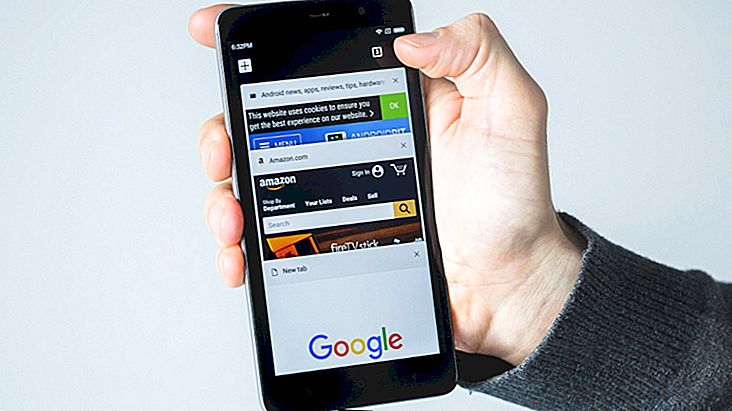How to connect a device via Bluetooth in Windows 10
Because it is a fairly new and yet new operating system, Windows 10 can be a real mystery to many users, especially because it looks very different from what we were used to in its previous versions.
Since we've given you many important system tips, such as using tablet mode, activating Cortana, and even starting it faster, it's no fairer than continuing to educate new users about Windows 10 functions and features.
One question many people may have when facing the new version of Microsoft's system is knowing where you can find old functions and settings you were used to, such as Bluetooth, for example. Fortunately, it's simple to activate and connect a device via Bluetooth on Windows 10, as you can see in our tutorial below!
Using Bluetooth on Windows 10
As you may already know, Bluetooth can really be very useful for quickly transferring certain data and files between two devices. It can also be a way of simply connecting an accessory to a device, such as headsets or microphones that use Bluetooth technology instead of wires.
In everyday life, Bluetooth can also be a great alternative for connecting your smartphone or tablet to your computer without having to use the old USB cable. In cases like this, you may be using Bluetooth on Windows 10, which is what we'll cover in our tutorial.
The first thing you have to do is also the most obvious of all, but it is still important: make sure your computer has Bluetooth capability. It is not as uncommon to find computers and laptops that offer this technology as it used to be, so it is always a good idea to make sure your PC supports this feature.
With that confirmed, it's time to turn on Bluetooth on your Windows 10! To do this, follow the simple sequence of steps below.
Could you connect your Bluetooth without problems?
So, did you enjoy our tips on how to enable and use Bluetooth on Windows 10? Just be sure to leave your comment telling us if you were able to follow our tutorial smoothly or if you had any problems or questions regarding the procedure described above!