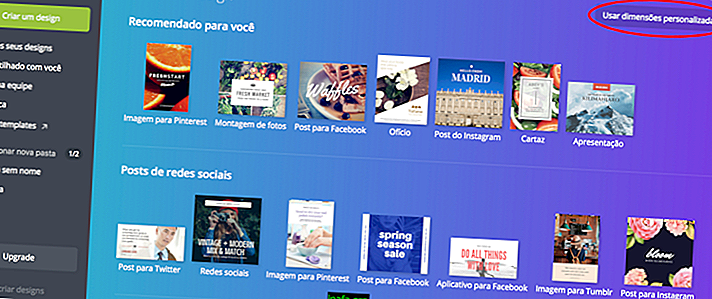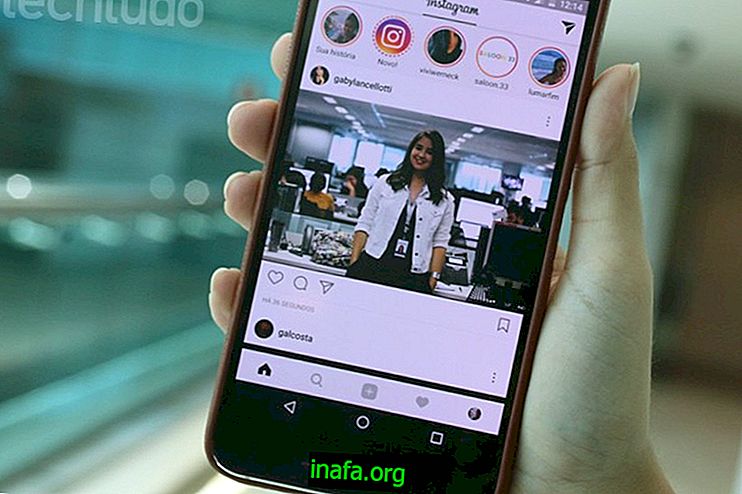How To Create Instagram Stories To Promote Your Business Profile
The social network that has generated the most engagement in 2017 is Instagram. With the arrival of business profiles and Instagram Stories in late 2016, it has become easier to use media to promote your products and releases. Still can't create Instagram Stories to promote your business on this social network? Then check out the complete guide we have prepared in the paragraphs below with everything you need to know for your business to thrive on the platform!
Tip: Check out the updated list of top 12 apps to gain Instagram followers!

Instagram Stories: What is it for?
The first major reason for creating Instagram Stories on your profile can be summed up in a nutshell: increased visibility. How they are positioned in a bar at the top of the app - including Instagram for PC! - Your chances of having a story seen are higher than a common Instagram post.
Of course you should continue to post in both ways, but it is worth considering that the likelihood of receiving a story preview is much higher than that of regular posts. Instagram Stories are displayed in a timely manner, meaning the more recent your story, the more likely it is to appear first in the users bar.

The advantage of Instagram Stories is also in the way they are displayed. As you begin to view the profile stories you follow, you don't need to touch anything anymore: as soon as one user's stories are gone, you automatically begin to see the next one. That is, a user doesn't have to do any work to see their Instagram story.
How to view an Instagram story
Before you start creating Instagram Stories, it is best to first watch a few so that you know how the user screen works, as well as come up with ideas for the format and type of content you will use on your own profile. On any device you're using to view Instagram stories, just open the app and tap any of the icons in the Stories bar.

After accessing a story, you will come across the following elements, shown in the screenshot below and listed below;

1 - Progress Bar: Shows the duration and how much is left for the story to end;
2 - Profile : User who published the story;
3 - Close story ;
4 - Content : The story itself;
5 - Answer : Answer the story with a story of its own;
6 - Message : Sends a direct message to the creator of the publication;
7 - Report : Opens a menu with the option to report the story view.

It is important to take these elements into consideration when including clickable elements on the screen, such as hashtags, marking locations, and citing other users, for example. If you do not respect this space, you risk giving up on clicking on your story because you may inadvertently touch another option on the screen. For example, it is not recommended that you place hashtags at the bottom of the screen, as it may cause the follower to accidentally click to send a direct message.
Setting Up Your Instagram Stories
Now that you understand how stories appear to an Instagram user, it's time to start setting up your profile to optimize them. Follow the steps below to learn all the options you can enable in your Instagram Stories.
1 - Access your profile icon in the lower right corner of the screen;

2 - Tap the icon in the form of three vertical dots to access the settings;

3 - Search and access the history settings option;

4 - The first option allows you to hide your stories from an inconvenient follower. Just tap the circle next to a specific user and confirm the top right button to block them from seeing your stories;

5 - The next option is to authorize contact from a story you have published. Here you can define if any user can send you a direct message in response to a story, if only your followers can do it or if no one. Since the goal here is to increase your number of followers and generate an audience, we recommend that you keep Everyone checked;

6 - The following setting refers to saving the photos and videos taken in your Stories. We repeat the same recommendation of the previous item: leave it checked. Keeping the tag at first can be useful for keeping a story alive for more than 24 hours;

7 - The next two settings refer to sharing. The former enables its followers to share their stories as messages, while the latter - and more recent - also shares their stories on Facebook Stories. Keep them checked to expand your reach among followers and on the other social network as well.

How to create Instagram Stories
After setting up your profile so that your Stories reach the maximum number of users, it's time to create your first post. Open your Instagram profile and swipe from left to right or touch its icon in the bar to create the first story:

In the Stories screen, you must select one of the formats available at the bottom of the screen. Are they:
Started creating Instagram Stories on your profile?
Through this tutorial, you'll learn everything you need to start creating Instagram Stories on your profile often, taking advantage of as many users as it can reach. Depending on the relevance of your post, it may be included in the feed of top local or worldwide Instagram stories! Have you tried creating Instagram Stories before or are you already an expert on the subject? Would you like to give any tips to those who are starting out? So be sure to comment below!