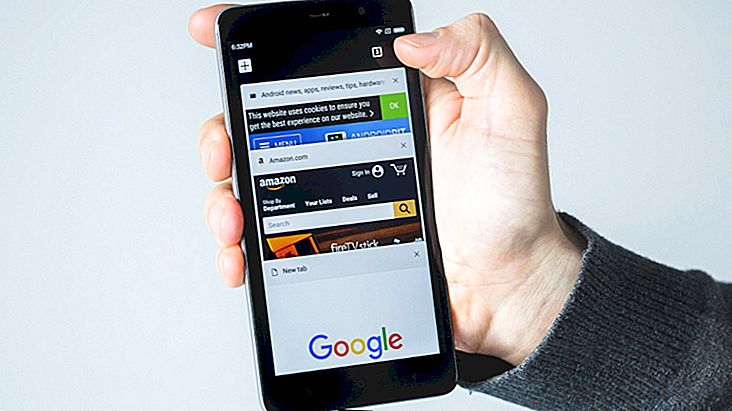How to download photos on Instagram for Web, Android, and iPhone
Despite its heavy focus on images and photos, it is not possible to download photos from Instagram. One of the most obvious solutions to get around the problem is to take a screenshot. However, it is still necessary to crop the photo so that the likes, captions and comments, which are usually in the right corner of the photo, do not appear. Still, this type of method decreases the quality of the images. For this, check out below 3 other ways to download photos on Instagram!
Tip: Want to increase your followers on this social network? So be sure to check out our 24 best strategies!
1. Download photos on Instagram in web browser
This method is used in web browsers instead of the smartphone or tablet. Youtube By Click is a software that takes the address of a photo on Instagram and enables its download. Follow the steps below to be able to download your photos through it;
1 - Visit the YouTube By Click website and download the software;
2 - After installing, enter Instagram Web;
3 - Choose the photo you want to download, whether it is in your profile or not;

3 - Click on the week counter at the top right of the publication, as shown in the screenshot below;

4 - Copy the address that will be shown on the screen;

5 - A YouTube By Click popup will appear by simply clicking Download photo / video .

2. Download photos on Instagram by Android and iPhone
You can also download your Instagram photos on mobile devices, even if not via DownloadGram. For Android and iPhone, InstaSave is best suited for the task, which lets you save your photos and repost them at any time. Check out the walkthrough below;
1 - Download InstaSave from Google Play Store;
2 - Open the application and activate the corresponding button so that it works in the background;

3 - Open the Instagram app and choose a photo;

4 - Tap the three vertical dots icon in the upper right corner of the screen;

5 - Choose the Copy Share URL option and the application will automatically download the photo;

6 - Open the notification center and confirm that it has been downloaded by tapping Download Complete . If this notification does not appear. means InstaSave didn't download the photo;

7 - The downloaded images are arranged in a gallery separated by photos and videos;

Note: This part of the tutorial was done on an Android phone, but the process on the iPhone is similar and should have no major complications when using it.
See too:
Do you usually want to download photos from Instagram?
Did bumping into the native impossibility of downloading Instagram photos ever bother you? We hope that with our tips we have made your life easier by allowing you to save your images and videos taken through the app. Did you have difficulty performing the steps in this tutorial? So be sure to comment with us!