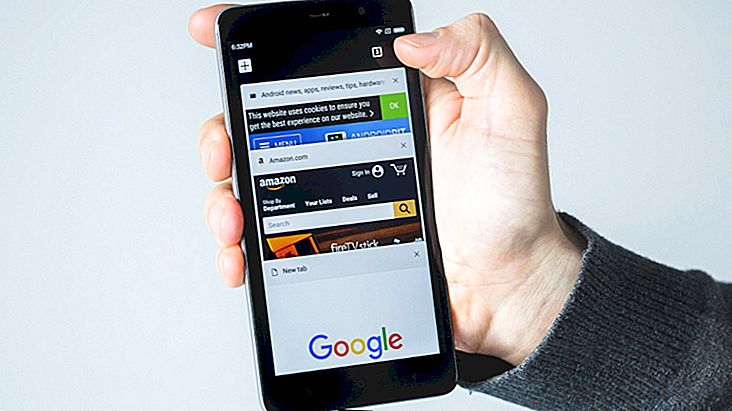How to free up space on Mac and reclaim storage space
The larger the storage, the greater our capacity to occupy it. Although the capacity has increased, the space occupied by games and videos has also increased considerably, especially considering resolution such as 4K. Because of this, you may soon need to free up space on your Mac, especially considering that some applications need to be installed on your machine and cannot be transferred to services such as iCloud. So check out the step by step to unburden the hard disk space of your MacBook!
Tip: Learn how to choose an external Mac hard drive to boost capacity and save your backups!
How to free up space on Mac
There is an agile method for diagnosing which types of applications or files are taking up the most disk space. The process starts by activating the Mac browser and choosing All my Files located in the sidebar. If you do not find the option, choose the Go and All My Files menu next.

Click the gear icon in the top bar of the app. Hover over the Arrange By option and select the Size option. This way, your files will be displayed from largest to small, allowing you to see from now which occupies the largest space on your hard drive or SSD.

It is worth mentioning that, through this method, it is not possible to know if the file is also hosted on iCloud, as it will show everything that is stored locally on your Mac. To find out if the file is also on iCloud, click the View option in the menu. Mac and leave Show Path Bar on .

When you enable the path bar, they are shown each time you click a file. This way you can verify that the folder where it is saved has been synced with iCloud, Dropbox, or any other cloud storage service.
Read too:
How do you free up space on Mac?
This is not the only method for managing your Mac storage disks, although it is one of the simplest. What methods do you use to free up space on your Mac? Comment with us and also see how to rescue lost files while recovering iCloud!
Source: 9to5Mac