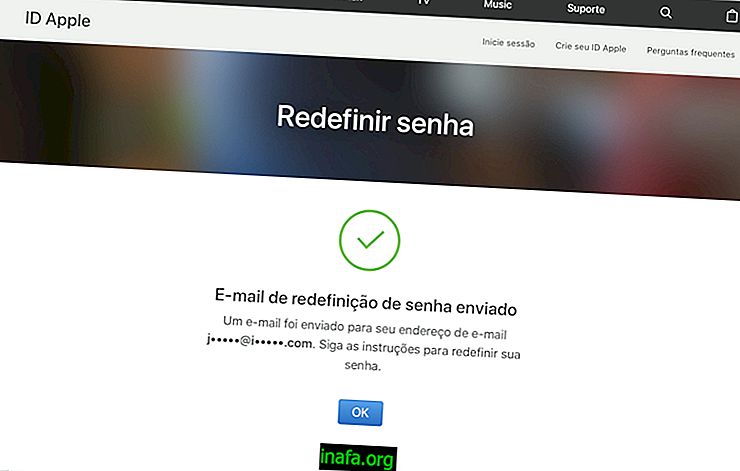How to make a multilingual post on Facebook
Recently, Facebook has included a very interesting feature for its users to better communicate with their foreign friends. You can now post a single content that can be automatically translated into several other languages on the social network. The only problem is this function has not been exactly explained well and many people hardly know that it exists. If you want to know how you can post in multiple languages on Facebook, just check out our tips below!
Read also: 15 Facebook Messenger tricks and tips
Posting in multiple languages on Facebook
It's important to note that this feature is still being tested and, for now, can only be viewed and enabled on Facebook used by your computer's web browser. To get started, open your social network profile and click the little arrow on the right side of the screen, as shown in the image below:

Among the options available in this small menu, you must click on "Settings" to proceed.

In the sidebar options of the new window, you must click on “Language”.

This will take you directly to Facebook's language settings. In addition to having the languages you can speak, as you filled in your profile, there will be the option “Multilingual Posts”. You must click edit and check the box next to activate this option.

With the feature enabled, you can go to your profile homepage to write a post. In the text box there will be the option “Write post in another language”.

By clicking there you will have a good amount of languages available to select for your post. What you choose will get an automatic translation for your foreign friends if their language has been selected, of course.

As we said before, as it is still a feature under test, the option “Multilingual Posts” may not yet appear on your profile. If so, don't worry, as it should appear in the coming weeks.
Did you like the tips?
Have you been able to take advantage of our tips to start making your posts in more than one language on Facebook? Don't forget to leave your comment telling us if everything went well or if you had any questions about the above tutorial!