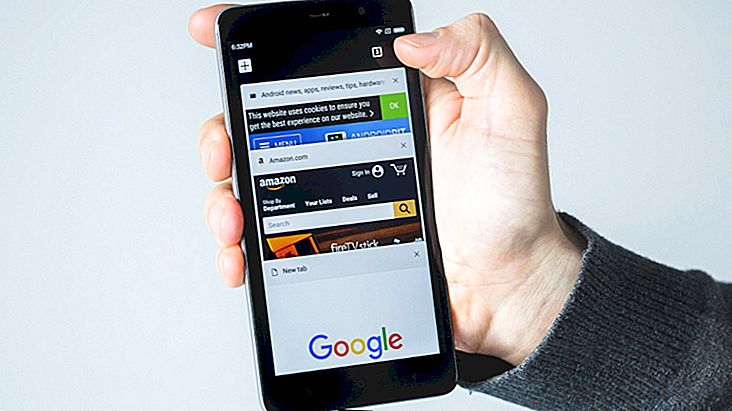How to prevent a friend from seeing your Facebook posts
As the most widely used social network in the world, Facebook is expected to have numerous customization options to improve the daily use of its members. A good example is to choose which contacts may or may not see your Facebook posts, since most people may feel inhibited when having a co-worker or student look at their personal posts. If you need or want to know how to configure this feature, just check out our very detailed tips below!
How to filter your Facebook posts
First, access your account in a browser on your computer and click on the little arrow in the upper right corner of the screen, where you should select the "Settings" option.

In the new window that opens, go to the options bar on the left and click "Lock" to proceed.

In the new lock feature options you will see the "Restricted List" with the "Edit List" option on the right side. Click on it.

A new window will open with the restricted contacts list, which should be empty if you have not used it yet. To search for a contact and add him to this list, just click the arrow next to the option "In this list" and select "Friends".

You will now have a list of all the ones you have added on Facebook, but to find someone specific, just type their name in the search bar of that window.

With the right contact showing up, click on it to select it and click "Finish" to finish and confirm the process.

Okay, now this contact will continue to be your friend on the social network, but you will not see your Facebook posts that are marked "Just for friends", only the public (which obviously everyone can see). If you wish to undo this action, simply return to this menu and click the "X" in the restricted contact photo.

Very simple, isn't it ?! You can do this basically with anyone on your contact list, so you can have a lot more privacy with your Facebook posts.
Did you like the tips?
Can we help you filter the people who see your Facebook posts? So don't forget to comment telling us if everything went well or if you had any questions about the tutorial!