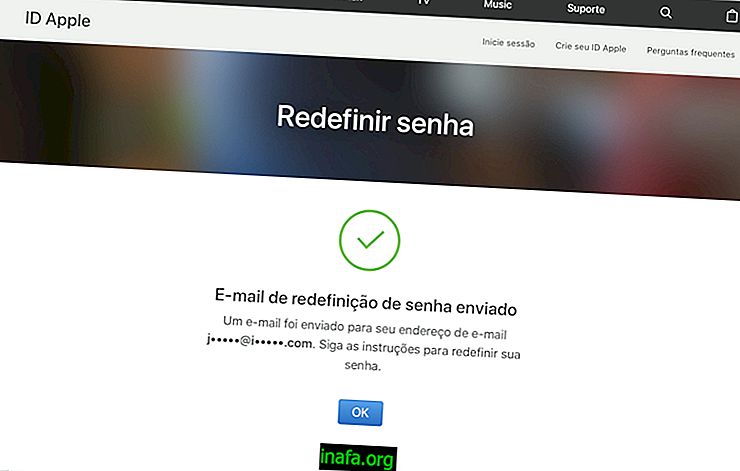How to remove Android Ads
Surfing the internet without seeing an advertisement even sprout in your window is impossible. At some point you will come across an inconvenient popup. How to remove Android ads, especially the most insistent or even suspicious?
There are several methods that can help you get rid of these annoying ads. Remember that some sites send popups or advertisements while accessing them, which is not a problem.
We recommend some popup tools to our readers ourselves, but always remembering that site managers should use the tool sparingly and without disturbing the experience of those who browse your site.
If done professionally and non-invasively, popups have the potential to be one of the top tools for increasing your website conversion and helping you make money online daily, for example.
What makes advertisements a problem is when they start appearing on mobile without being authorized. This is the kind of ad we will teach you to remove in the next paragraphs of this article.
Before we get started, it is worth remembering that the methods were done on a Samsung phone with Android Pie.
Learn how to remove Android ads in the next paragraphs!
How to Remove Android Ads - Method 1
1 - Open the Google Play Store on your mobile phone.
2 - Tap the icon in three horizontal lines to open the app menu;

3 - Click on the option Play Protect ;

4 - Select the icon with the arrow turning to make it check all apps installed on your Android;

5 - Now tap the gear icon;

6 - Keep activated both options of this menu;

Using this method, you will be able to detect if there are any harmful apps by sending fake advertisements to your mobile phone.
The next method will help you block notifications sent by specific websites.
How to prevent advertisements from a particular site
1 - Open Chrome on your Android;
2 - Tap the icon in the form of three vertical dots;

3 - Access the Settings of the mobile browser;

4 - Choose the Notifications option;

5 - Swipe down until you find the Sites section. Review which sites send notifications to your browser and click the button next to disable their submissions;

This is another useful method to stop receiving so many notifications. On the other hand, it is worth noting that some of them are simply advertisements. Given this, it is important that this method is included in our tutorial on how to remove ads from Android.
In the following lines we present a method that is difficult to put into prints, but is one of the most effective for locating malicious applications. The first method is only useful for apps downloaded from the Google Play Store only.
Do you download apps outside of Google, as we showed in this other article? If you often do this and both of the above methods haven't solved your problem, check out the third and last method of removing Android ads!
How to Remove Android Ads - Method 3
1 - Press and hold the power button of your Android until the shutdown menu of the device appears;

2 - Touch and hold Shut Down until Safe Mode appears. Select it;

3 - Your smartphone will restart in this mode. Now start removing applications you have recently installed by restarting your device in safe mode and making sure the propagation continues to appear.
4 - Repeat step 3 until the problem is solved.
If you have removed many applications and need to reinstall them after using this method, see the walkthrough below.
How to reinstall deleted apps
1 - Open the Google Play store and menu again. Choose the option My apps and games ;

2 - Select Library ;

3 - Tap Install next to each app you want to put back on your phone. Remember that this will only work with the Android apps available on the Play Store.

If the app has been downloaded and installed in another way - like Fortnite itself on Android - you should go to the site, download the APK, and install it again.
Could you stop the incessant advertisements?
Now that you know some ways on how to remove ads from Android, tell us: Do you usually get notifications from your favorite sites on mobile? Prefer to receive newsletters in your favorite email applications or do you think you should go to the website yourself to read what you need? Comment with us!