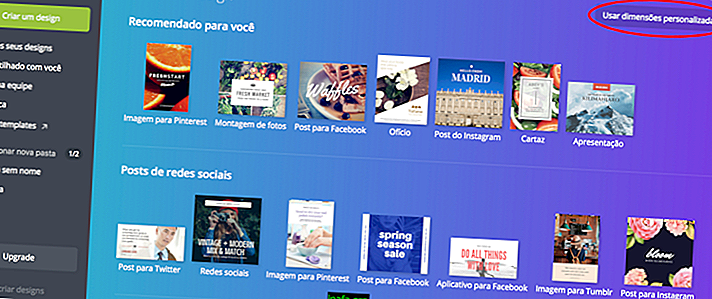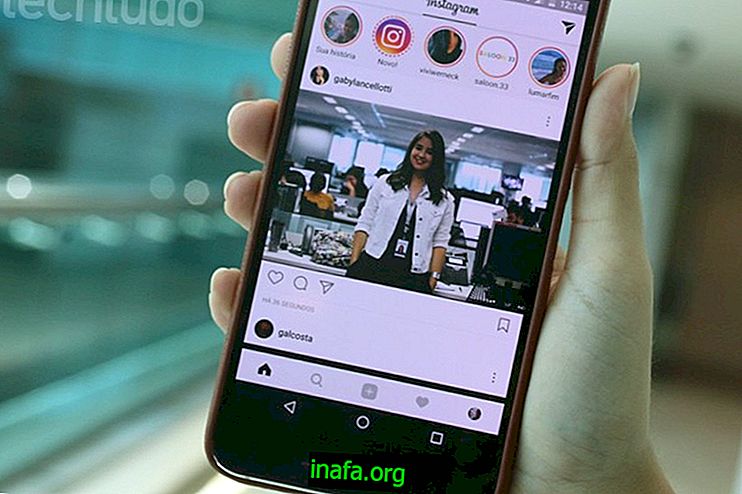How to save Whatsapp messages on iPhone in 2 steps!
Did you know that your Whatsapp messages are stored on your iPhone? Which means that if your iPhone goes bad, you will lose all the messages you have sent and received so far on Whatsapp… Fortunately, the app lets you back up your messages directly to your iCloud, keeping all conversations on the web. a cloud. However, you need to enable this option manually.
By default, Whatsapp does not have this option enabled. You need to back up so your messages are recorded. You can do this in two ways: manually or automatically. Let's look at how you can do this.
Step 1: Conversation Settings and Adjustments
The first step in backing up your iPhone is by going to Whatsapp. Then click on the settings as shown in the image below:

Next, go to Conversation Settings, as shown below:

Step 2: Back Up Whastsapp Conversations
The next step is to click the Conversation Backup option:

You now have 2 options: Backup Now or Auto Backup. If you want to save the conversations you have so far, then click Back Up Now. Clicking this button, iPhone informs the size of conversations (usually have a few megs only…). From that moment on, they will be saved to iCloud. I advise that you have your iPhone connected to the mains and also to a wi-fi network, not to give any problems. Although extremely practical, this option will only back up your conversations so far. Future messages will be recorded again on your iPhone…
But there is a way around it! Just click the Auto Backup option and all conversations will be saved automatically. The only problem with this option is that it can clog up your iCloud, taking up a lot of space in the cloud. Obviously, this will only happen if you have a very large conversation volume.

Also, it's worth noting that the backup only includes photos and text, leaving the videos aside.
So, did you do it? Tell us in the comments! Before you leave, check out some more articles about Whatsapp:
Hug,
Luciano Larrossa