How to share on Google Photos for social networks
While not receiving much glamor, Google Photos is one of the best native apps you can install on your Android. In addition to being able to automatically back up your photos, it also automatically organizes images, often creating albums organized by the people in the photos or the places you visit. Also, these photos can easily be sent by message. To learn more about the app's functionality, we've put together this tutorial that teaches you how to share on Google Photos for any social network or messenger.
Tip: Did you know you can call a Uber directly from Google Maps? Check out the 8 steps on how to do it!
How to share or upload images on Google Photos
1 - Open Google Photos;
2 - Select the photo you want to share;

3 - Click the share icon in the lower left corner of the screen;

4 - Choose the social media in which you want to share the photo or the person who wants to send the image;

How to share or upload albums on Google Photos
5 - Open the app and click on the album icon in the lower right corner;

6 - Choose the album you want to share;
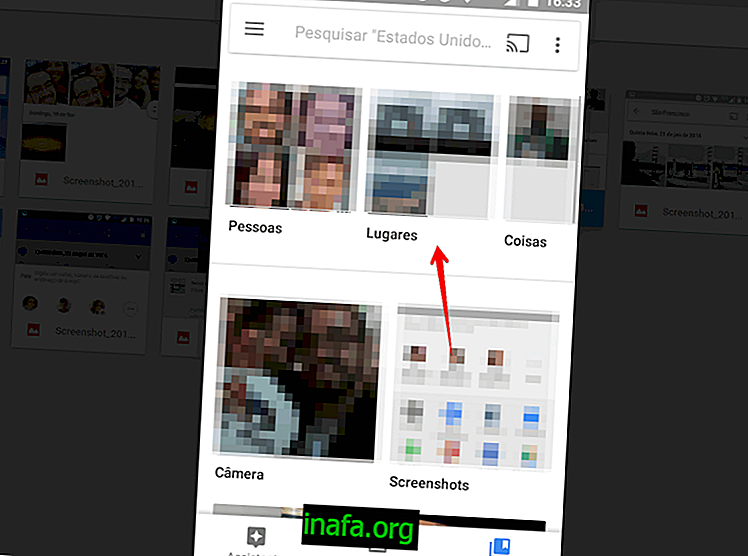
7 - Touch the icon in the form of three vertical points in the upper right corner of the screen;

8 - Select Select ;

9 - Select which part of the album you want to share - or the entire album;

10 - Click on the share icon, as pointed out in the screenshot below;

11 - Choose the social network you want to share the album or create a link in the corresponding button;

12 - If you have chosen to create the link, simply forward it to anyone or post on any of your social media;
Read too:
Got to share on Google Photos?
Was this tutorial helpful? Did you manage to share your albums directly on your Facebook or Instagram? Comment with us if you have any questions or would like to teach some more Google Photos trick!



