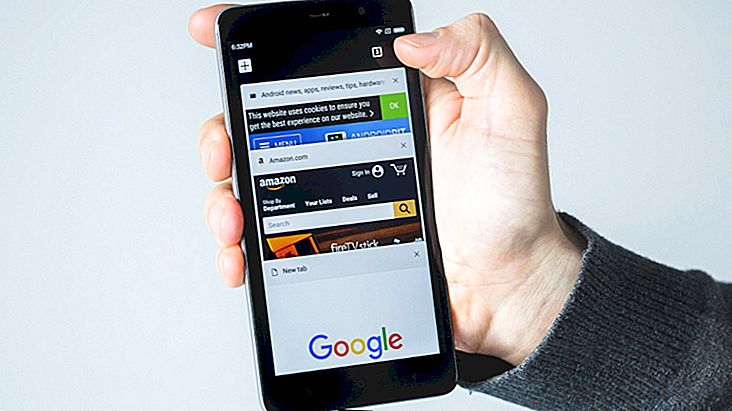How to transfer messages from Android to iPhone
When someone goes from an Android device to an iPhone, one of their biggest fears is that they lose all their data. And one of the data people value most is their messages. For countless reasons. Your Android messages may have important data, may have personal details or any other reason. Unfortunately you can't do this automatically, but throughout this article I will explain how you can use a simple app to transfer your messages from Android to iPhone in just 3 steps! ;)
The software I use to make the transfer is Wondershare Mobile Transfer (If you have Windows click here / if you have Mac click here to download it) and it allows you to do it very quickly and intuitively.
To download your messages, you need to click on the links above and install the software. So do it now and let's move on to your message transfers…
Step 1 - Open the Software
Now that you have installed the app, open it. You will see a window like this:

In this image, you have 7 menus: Contacts, SMS, Call Logs, Apps, Photos, Music and Videos. Later we will see what each of them is for.
Step 2 - Connect Android and iPhone
Now you will have to connect your 2 devices via USB ports. This way the app will detect both smartphones within seconds. You will now see an image like the one below:

If you look closely, you will see that in our menu we have only selected the message option. Notice the image below:

Do the same. This ensures that only messages will be transferred and the rest will remain intact.
Another thing to keep in mind is that Wondershare will not always put your phones "in order". That is, in the image that appears you are seeing that the content of the iPhone will be transferred to Android, right? Yeah, that's not what we want…
To change the order - proceed to transfer from Android to iPhone - you have to click the "Invert" button. Notice the image below where you should click:

Step 3 - Moving Android Messages to iPhone
Now the big time has come! Click Start Copy and in a few minutes you will have everything downloaded. Attention to one detail: Never remove your cell phones from the USB port during this process.

And that's it, all your contacts will already be on your iPhone! :)
Another good thing about Wondershare is that you can use it on over 2, 000 varieties of Android devices.
So, what did you think of Wondershare? Did you manage to transfer your contacts?
Enjoy and read also:
Hug,
Luciano Larrossa