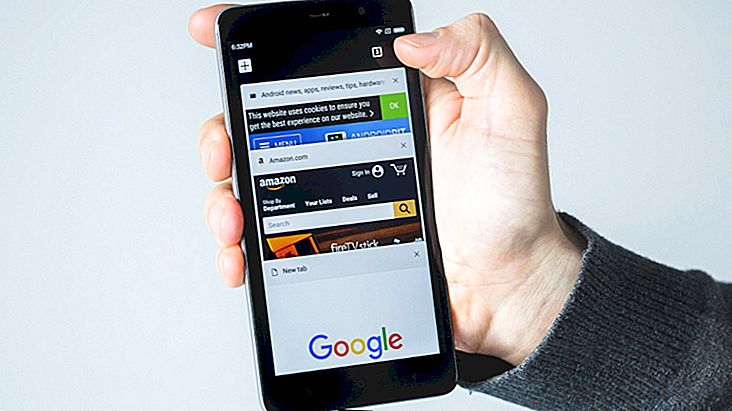How to use Whatsapp on iPad
As we all know, Whatsapp is one of the most used apps in the world every day, and is indispensable for those looking for fast and practical ways to communicate with their friends and family. Fortunately, you can also use it on multiple devices, whether it's on smartphones or computers, but some would still prefer to be able to use the app on their iPad.
After all, the keyboard is bigger and more comfortable and the screen and weight end up in a good compromise between a mobile phone and a PC. Officially, Whatsapp is not available for the iPad or any other tablet, but you can find a way to use the app on your device. If you want to know how, just check out our tips on how to use Whatsapp on iPad!
Using Whatsapp on iPad
For starters, we already warned you that you won't need to download or install the Whatsapp app on your iPad, as it doesn't even appear available for your device on the App Store. What we are going to do is take advantage of the Whatsapp Web function so we can chat via iPad just as we do in our computer browser.
For our tutorial we use Safari itself, the native browser of Apple devices, but you try to do the same using Google Chrome or Mozilla Firefox if you prefer. Also make sure your smartphone and iPad are connected to the internet during the procedure, otherwise it will not work.
First, open your browser and go to the Whatsapp Web site (just click here!), Which will recognize your device as a tablet and only show some information about the app and how it works. While in Safari, simply click the share button next to the address bar to see some options.

These include the "Desktop Version, " which you must click to view the site in its original desktop version. This will take you to Whatsapp Web just as you can access it on your computer, giving you the opportunity to use the app's functions on the iPad.

A QR code will appear on the screen and should be scanned by your smartphone. To do this, open Whatsapp on your mobile phone, click on the settings and select "Whatsapp Web." The app will automatically open a screen to scan the code, so just point your smartphone's camera at the iPad to complete this part of the process.

It may take a little longer than usual for iPad to be recognized, but eventually the device will connect to the app. Your contacts and conversations will normally appear on the screen and you can use the same functions as your smartphone.

The only thing you need to know is that Whatsapp Web only works if your smartphone is also connected to the internet, after all, it will send the information to your web version. If you're not receiving messages or have any such issues, this may be your mobile phone connection, so always check this before using the app on the iPad.

But then, did you take advantage of our tips on how to use Whatsapp on iPad? Be sure to leave your comment telling us what you think about this function and if you had any problems or questions about our tutorial!
Enjoy and read other articles about Whatsapp: