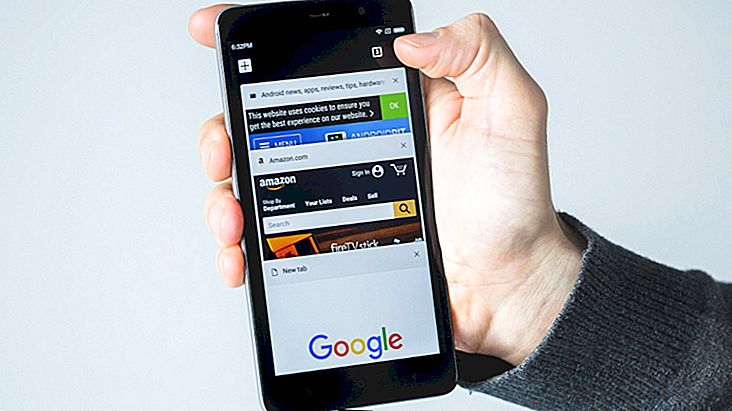How to watch Apple Live Stream in September 2017
After many months of waiting, today Apple is finally due to unveil its new iPhone, which some suspect is the iPhone 7s, while others are already betting on the possibility of the iPhone 8. Plus, there's a good chance we'll know more about iOS 11., which has also been awaited for some time.
To check out all this news and announcements live, you can watch the Apple event on the broadcast the company always makes available. Of course there are different ways to check the broadcast, as we will explain in detail below!
Read also: Top 30 iPhone 7 Games
Apple Event Time
So that you don't miss the broadcast, you need to know the right time to start. Apple will start your event at 2 pm GMT. As is always the case at these larger conferences, it should be just over an hour long and is expected to focus on the new iPhone, a possible iPad model, and the possible release of iOS 11.
Streaming on Apple Devices

The simplest way to watch any Apple event is through Apple's own devices. With an iPhone, iPad, iMac, or Macbook, you can easily check everything through the Safari browser.
With this, just use the event broadcast link and attend the conference normally. For today's event, you just have to go to Apple's official website via this link.
Streaming on Windows 10
In Windows 10, it's also pretty easy to check the stream. You just need to use the Microsoft Edge browser (which is already installed as your default Windows browser) and access the event link.
The Microsoft browser has been supporting Apple events for some time now, so you will have no problem checking out the conference news. Just open this link in the browser and start watching.
Android streaming
On Android, things are a bit more complicated and you will need to use a specific app to attend the conference. In this case, the necessary application is VLC, a well-known video player that allows the user to watch live broadcasts easily.
You can download it on your Android via this link. Once installed, open the app and click the "Open MRL" option.

You will then see a text box where you must paste the stream link and click the button beside to start watching. In this case the link is: //appleliveevents-i.akamaihd.net/hls/live/222436/1609lijbsdfvoihbadfvohbsdfvljhb/master/4500/4500.m3u8?t=YWxpc2FtaXg=

You should only paste the link after the event has started, as obviously it will not be working before that.
Did you like the tips?
Could you take our tips on learning how to watch Apple events on your devices? Don't forget to leave your comment telling us what you think and it all worked out.