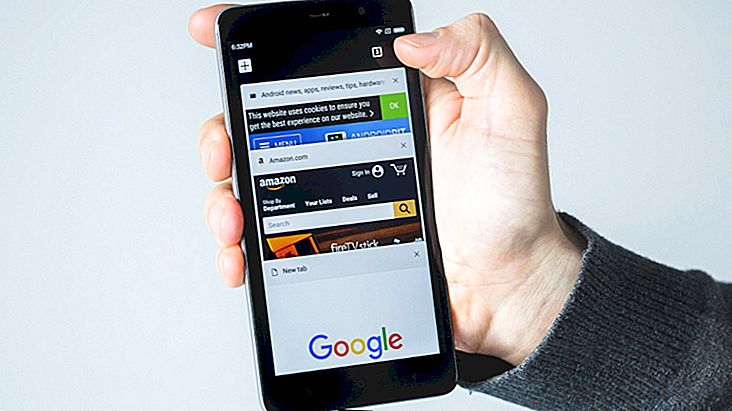Tagging people in the Mac OS Sierra Photos app
One of the cool features of the new version of Mac OS X Sierra is the automatic tagging of faces and locations in your Photos app. The app recognizes people's places and faces in images, automatically tagging them or making them available so you just have to type in their names. The process is very simple, so keep reading below to learn how to tag people in the Mac Photos app!
Tagging people in the Mac OS Sierra Photos app
For tagging, Mac users can use the Faces feature, which shows a bubble with the faces of people in their photos, arranged like an album. By double clicking on a person's balloon, the app will ask you to enter a name for that face. If the individual in question has it in your contacts, they will pull your data automatically.

After you finish tagging, the rest of the photos whose face was recognized as that person's face will be tagged automatically. Note that the person does not have to be in your contacts to be marked. It is also possible that not all photos will be tagged if they are positioned differently from the original, such as profile photos or wearing glasses. In some photos of which the algorithm is unsure whether or not it is a photo of that person, the app will suggest tagging, it is up to the user to decide.
How to delete tags and people
If the MacOS Sierra photo app's face recognition algorithm makes some misleading markup, just enter the photo in question, click on the info icon and delete the balloon with the person's face. Check out the image below:

The process is similar if you want to delete all photos of someone on your Mac. Enter the Faces section, click on the person's bubble and press Delete, confirming in the popup that will open.
Read too:
What did you think of the new function?
The Photos app update is one of the coolest things to insert into Sierra. Did you tag family and friends on your photos? Comment with us and remember to share this article on your social networks!
Source: iMore