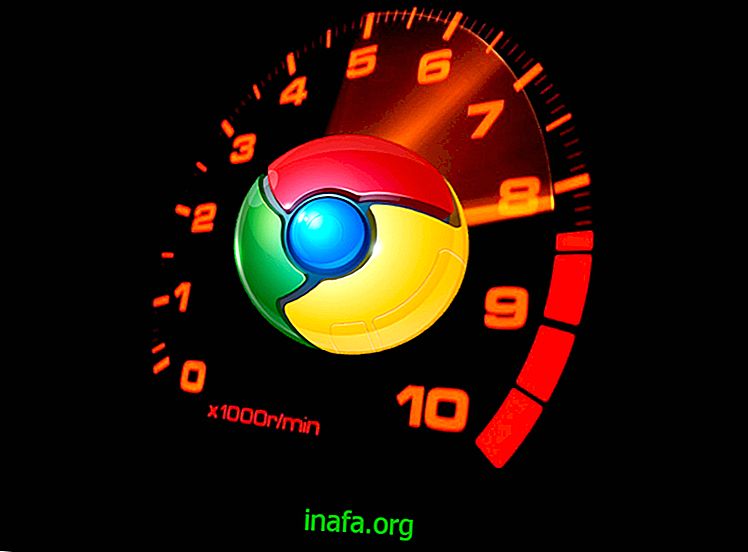Top 6 Best Tips for Being a Prism Ace on Android
One of the hottest iPhone apps has come to Android in beta. After much waiting, Prisma on Android came true. For those who do not know it yet, the application allows you to turn your photos into works of art, adapting them to various styles.
Since users of Google's operating system have so far been left out, we used the app and brought 6 tips to start editing your photos and becoming a cracker in no time!
1. Subscribe to the Prisma beta

Prisma cannot currently be accessed through the Google Play Store. For now, the solution is to register your email on the official page of the application and hope to receive your access.
2. Prefer to use native camera phone instead of app
With Prisma on Android, you can use photos from your phone as well as take with your camera. However, Prisma only offers the option of adding or removing the flash. Therefore, we recommend taking a photo in the camera's native app and then editing on the phone.
3. Choose your favorite art filter
What makes the app so special, whether it's Prisma on Android or iPhone, is its algorithm that can deploy a variety of artistic styles to any image you upload, as you can see in the screenshot below:

4. Handle color intensity with finger swipe
One of the most practical features is to edit the intensity of the colors in the photo. By default, the intensity is already 100%. However, by swiping left, you can reduce the intensity of the colors in the photo and make them “darker”. Swiping to the right makes the intensity stronger again.

5. Remove watermark
Prisma usually leaves a watermark in the bottom corner of the images created on it. But unlike other apps, it won't charge you anything for removing it. Just tap the gear icon and check Add Watermark - which is on by default - to remove the watermark.

6. Save images automatically
Wanting to try out the best background to use in the app but would like to save the photos to compare them next? To save the options you choose automatically, the process is similar to the previous one. After tapping the gear icon, enable Save artworks automatically so that every option you explore will be saved to your phone. Just be careful not to overload it later!