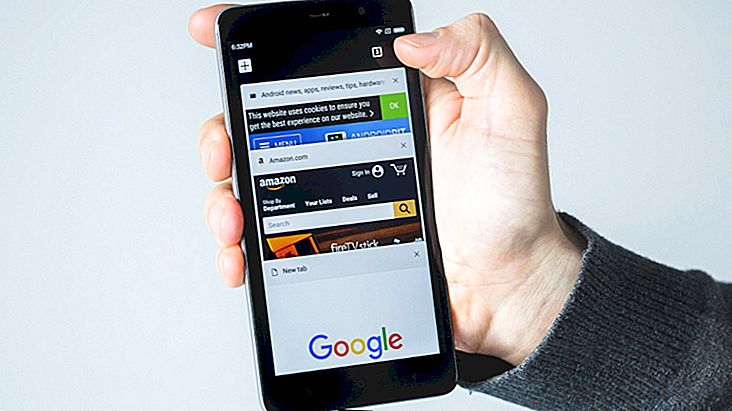Wi-Fi Issues on Android: 6 Tips to Solve
One of the most common situations involving Android devices today is facing Wi-Fi issues, whether the connection is down, slow or even difficult to authenticate. Fortunately, there are many ways to solve these situations today, as you can check our list with 6 very useful tips to solve your difficulty if your phone does not connect to Wi-Fi!
Read also: How to tell if someone is using your WiFi
1. Enable Airplane Mode

You just have to drag the Android screen from top to bottom and click Airplane Mode to enable it, which will turn off Wi-Fi (and Bluetooth and 3G) automatically. After a few seconds, click again to turn it off and get Wi-Fi back. In general, your connection should be back to normal after this quick procedure.
2. Restart the device
If Airplane Mode doesn't help you, then it's best to try restarting your Android device yourself. In older versions of the operating system, the "Restart" option appears when you hold down the power button for a few seconds.
If you have a newer version of Android, you may only see the option of “Turning Off”, which works the same way if you turn on your device manually after a few seconds. However, this can also help in most cases when you encounter some Wi-Fi issues.
3. Restart the router

A good way to resolve this is by restarting the router. To do this, simply unplug the appliance for a minute and plug it in again. With that done, test your Android smartphone's Wi-Fi connection once again and see if the procedure resolved the issue.
4. Connection that always falls off
If your Wi-Fi connection is always dropping or disconnecting on its own, it may be for a much simpler reason than you might think. The reason may simply be that an Android Wi-Fi option is not enabled.

To check this, go to your smartphone's Wi-Fi settings and click "Keep Wi-Fi idle." In many cases, “Only when connected” will be on by default, which will cause your phone to disconnect each time it goes into sleep mode. To solve this, just select the "Always" option.
5. Problems with IP
Many Android users also end up having trouble connecting, getting stuck in the "authenticating IP" message. In many cases, it is exactly in this process that the failure occurs and the connection is lost.
In addition to following the first three steps mentioned in this list, there is one more thing you can try to solve the problem. Download and install the Wifi Fixer app on your smartphone to get started. It helps your device restore essential Wi-Fi system files, as well as resolve the issue in the iP authentication process.
6. Connection Speed

If you are at home while the problem happens, it may well be caused by your own internet provider. You can test the internet connection your smartphone receives with the Speedtest app, which can help you find the real root of the problem. To download it, just click this link.
Tip: If you own a Galaxy S7 and still have Wi-Fi issues on your smartphone, check out this specific guide to troubleshooting Wi-Fi issues on the Galaxy S7!
Did you manage to connect Wi-Fi on Android?
Sometimes your connection problem is caused externally by malicious apps. If this sounds like you, here's how to remove Android viruses and see if the issue will be resolved.
Could you find a good solution to your Wi-Fi issues on Android? Be sure to leave a comment telling us what you think of the tips and if you have any questions, and now that your Wi-Fi is back, check out our list of the best 2018 Android apps!