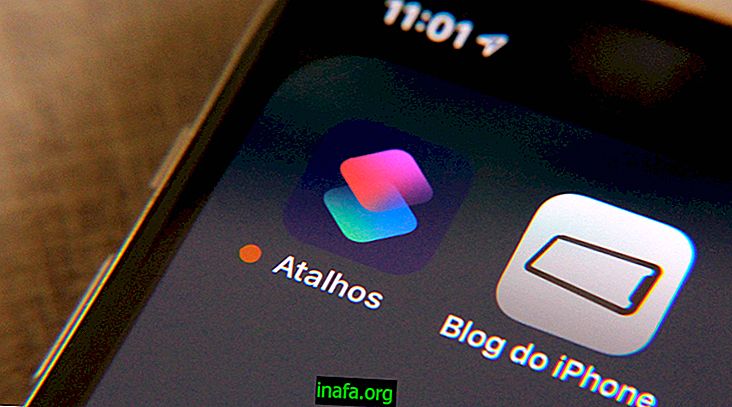How to delete or disable your WhatsApp account
Despite being the most widely used messaging application worldwide, there are still many people who prefer not to use it. For those who have used the app in some way, just deleting it from your smartphone may not be enough, as your account still exists. Fortunately, it's very simple to actually delete or even disable your WhatsApp account on any device. To learn more, just check out our tips!
Read also: 20 WhatsApp Desktop Shortcuts and Tips
Deleting a WhatsApp Account
Before you actually delete your WhatsApp account, keep in mind that this will erase your sent or received groups, contacts, photos and videos, conversations, messages, and any backups the app has made in the past, whether on your smartphone or Google Drive. .
Do this only if you really don't want to use this particular account anymore, as you won't be able to recover it once the process is complete. All right, open the app on your phone and click on the three vertical dots on the left of the screen.

This will make a small window open in the corner of the app. To proceed, you must click "Settings."

Now select the "Account" option to continue. In the new options you will see the "Delete my account" tab last. It is she that you have to select.

The app will let you know what will happen and everything that will be deleted. It will even give you the option to simply change the number if you prefer. If you really want to delete everything, just click on "Delete my account".

The process will be completed in no time and cannot be reversed at all, even if you re-enter this account's phone number on WhatsApp. In this case, another account will be created with this number.
If your smartphone has been stolen, you can simply call your carrier and ask for the SIM card lock. This way, the person who stole it won't be able to access your app account and you can get it back on another smartphone.
Did you like the tips?
Can you take advantage of these tips to get rid of your WhatsApp account at once? Be sure to leave your comment telling us if everything went well or if you had any questions about the tutorial above.