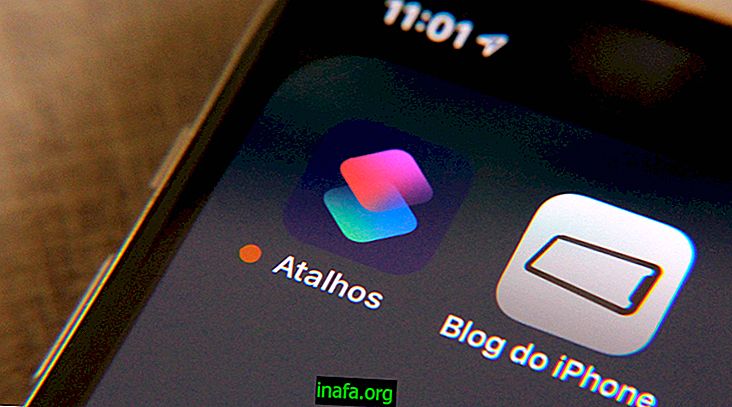How to disable Google Chrome automatic updates on Mac
Because of its many advantages, Google Chrome can succeed even with Mac users who have Safari as their native browser. The downside is that Google's browser is not the most stable one can find, even though it is the fastest today. The biggest issues always seem to happen after updates, which happen automatically by default and cannot be turned off as simply. Fortunately, there is always an alternative and this also applies in this case. To learn how to disable Chrome automatic updates, just check out our tips below!
Disable Chrome Updates on Mac
As we mentioned, Google Chrome doesn't offer a simple option to turn off updates in your settings, so you need to look for alternatives. The process is simple and can be reversed, but we suggest that you only do this if you are really having problems with the latest browser updates.
To get started, open the Mac terminal (just look for “Terminal” in Spolight and click on the first option) and type the command “defaults read com.google.Keystone.Agent checkInterval” (without the quotes) and hit the enter key.

A number will appear just below this command, which represents the time in seconds that Chrome takes to check for new updates. The normal is 18, 000 seconds, ie 5 hours.

To prevent updates from being downloaded and installed, we have to change this number so that Chrome doesn't look for more updates. To do this, type the command “defaults write com.google.Keystone.Agent checkInterval 0” (again without quotes) at the terminal and hit the Enter key.

By doing so, the search time for updates will be set to zero and no searches will be done from this moment on.
To reactivate the updates, type the above command on the terminal and change the "0" to "18000" to get everything back to normal. Pretty simple, isn't it?
Did you like the tips?
Can you take advantage of our tips for disabling Google Chrome automatic updates for Mac once and for all? Be sure to leave your comment telling us if everything went well or if you had any questions.