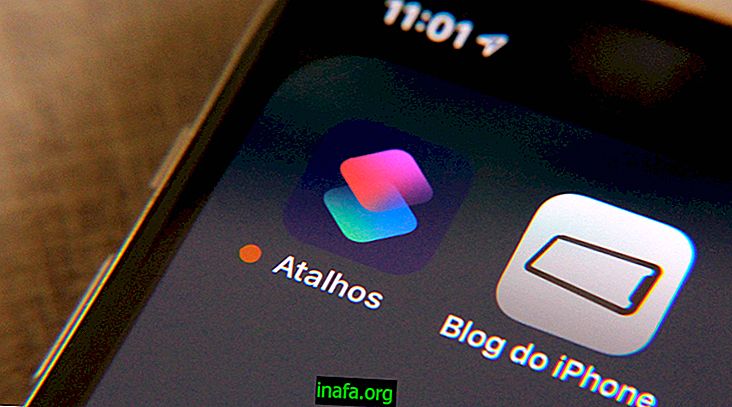How to disable iTunes auto sync
Among all the known iTunes issues, it can be pretty annoying to have the software sync data every time you connect your iPhone or iPad to your computer, especially when the process can be a little time consuming. Fortunately, you can disable this option in a very simple way to disable this automatic sync from iTunes. To find out how to do this, just check out our tutorial tips below!
ITunes sync disabled
You can do this with any version of iTunes, but we suggest that you always keep the software up to date when possible. It's also worth mentioning that you can reverse this process at any time by going back to the menus and activating the sync options again.
To get started, plug your iPhone or iPad into your computer and open iTunes. Now click on your device icon at the top left of the screen.

At the next screen, look for "Options" at the bottom and click "Sync this iPad (or iPhone) over a Wi-Fi network" to disable the feature.

You can still complete this by clicking "Edit" and then "Preferences".

Select the "Devices" tab to proceed.

Now click on the option “Prevent iPods, iPhones and iPads from syncing automatically”.

Okay, you can now connect your iOS device to your PC without worrying about auto sync. Of course if you prefer, you can still check out the video tutorial we did on the subject below:
Did you like our tips?
Could you take our tutorial to learn how to turn off iTunes auto-sync? Don't forget to leave your comment telling us what you think and everything went well,