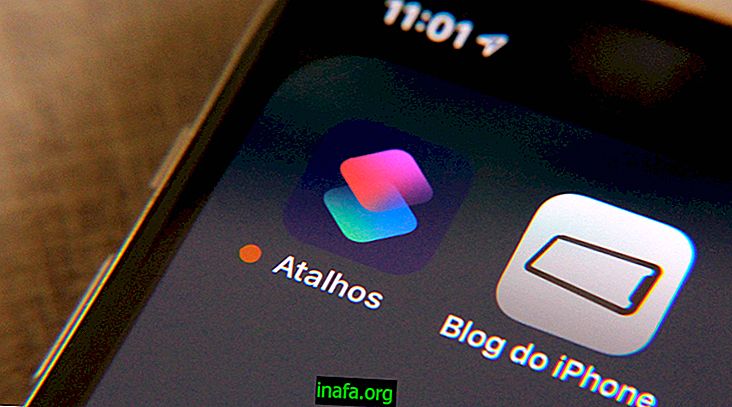How to Format a PenDrive on Mac in Four Steps
Did your PenDrive ever report that it was “full” when it didn't actually have any files? Don't worry, this is a very common situation. The only thing you need to do to get around this is format your PenDrive.
Doing this work on your Mac is extremely simple and takes no more than a few minutes (or even seconds). In this article, we will explain how you can format your PenDrive in just four steps, without much effort and without many complications. Stay with us until the end of this article and if you have any questions just leave a comment!
Step 1: Go to Disk Utility
The first step in formatting your PenDrive is through Disk Utility. To access it, just go to Spotlight (Cmd + Space) and then type the words “Disk Utilities”

Step 2: Select the Pen Drive
Now that you are already in Disk Utilities, you need to select the PenDrive you will format. Check out how to do in the image below:

Step 3: Choose the “Delete” option
Now just select the "Delete" option from your PenDrive

Step 4: Select the “MS-DOS (FAT)” Option
Then select Ms-Dos on PenDrive

Now just click on “Delete” in the bottom right corner:

And that's it, your PenDrive is ready to go again, without a single space!
You will now be able to send heavier files without problems. If you enjoyed this article, take a look at these articles that will help you make better use of your Mac:
Hug,
Luciano Larrossa