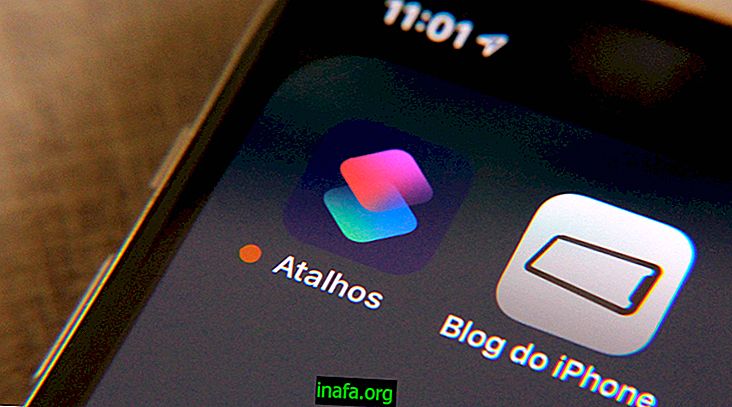How to install Android apps manually
Among the thousands of existing Android apps, we have a good portion available on Google Play, the official operating system app and game store. Still, there are several others that can't be found there, either because it violates some Google rule or by choosing the app developer himself.
These apps can be found easily on the internet, at various websites or independent stores. The problem is that when you download it, you get an apk file that needs to be installed on your device on its own, something not everyone can do. If you also want to know how you can install Android apps manually, just check out the tutorial below!
Also read: 5 ways to make animated photos on Android
Installing Android Apps Manually
The first thing you should do is download your app, of course. There are many websites that offer these apps for free, but always be careful and try to choose a safe and reliable place to download them. By selecting the app you want to download, you are downloading an apk file that will need to be placed on your smartphone or tablet.
To do this, connect your device to your computer and find the apk file on your computer, which will probably be in your download folder.

Now enter the files on your device through your computer and choose where you want to place the file you downloaded. You can put it in the “Downloads” folder or create a new folder with the name you want especially for these externally downloaded apps.

This done, you can disconnect your device from the computer to begin the installation. Use your Android file manager to access your folders directly from your smartphone or tablet. There you will find the folder in which you placed the apk file.

Now just click on the app file to start the installation process. You will see a screen telling you what permissions the app in question needs, just click "Install" if you agree with everything.

The process will only take a few seconds and soon you will see a message that the application has been successfully installed.

A new icon will be added to your home screen, as it happens after you install any application and you can use it normally.

Very simple, don't you think? This can be done with any apk file you download to your computer, but remember to keep an antivirus so you can know if there are any risks to the files you put on your device.
Dangerous Applications
Did you like our tips?
Could you take our tutorial to install your Android apps manually? Leave your comment telling us if our tips worked with you or if you have any questions so we can help you!