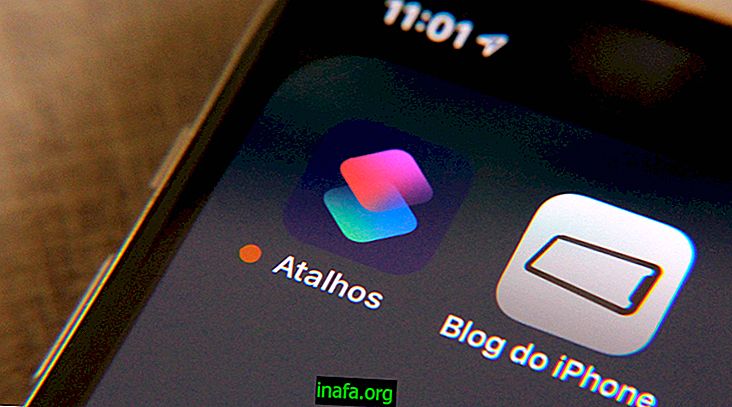How to run Windows programs on Mac
It's unanimous: At some point we Mac users will come across a program that we really want but doesn't run natively on OSX. Much of the reason for this is that Windows is a system with more users and developers prioritize this system when programming applications.
But do not worry. It is completely possible to run programs on your OSX without installing any Windows virtual machines or installing the Bill Gates system on your machine. For this we will use a program called WineBottler, which is able to run a series of Microsoft Windows programs simply and easily.

Known to Linux users, Wine is a program that makes it possible to run Windows applications on other operating systems, such as OSX and Mac. WineBottler just simplifies the use of this sensational tool.
Stay tuned for the tips below and learn how to run Windows programs on Mac:
Step 1 - Download and Install WineBottler

Download and install on your Mac WineBottler. Get it ready, because that's what we'll use to run Windows .exe.
Click here to download the installation file.
To install correctly, drag the wine and wine box icons to the Applications folder as well as the image. After installation it will go through a WineBottler setup window. Leave everything at the default prefixes. They are the ones that make your program run.
Each Windows program has a different prefix, ie a different setting that makes Wine run it correctly.
Step 2 - Install the Windows Program

Now is the time to download the Windows program you want.
There are two ways to install programs through WineBottler: one completely automatic directly from the program's start menu and a little more technical, but nothing too difficult.
Let's teach both ways below.
Easy way - Installing straight from WineBottler
When you open Winebottler after initial setup, you will come across a screen like this:

These are pre-configured programs for Wine on Mac. Just click and request the installation. The application (if it is free) will be downloaded and installed automatically on your Mac, already set up correctly in your Wine. You may need to restart your computer.
After these steps, the program will be installed on your computer, ready to run!

Advanced Form - Installing an Off-List Program
If the application you want is not in the ready prefix list, you can always custom install and test whatever you want.
In this case you need to have already downloaded the Windows installation file (.exe) and have it with easy access.