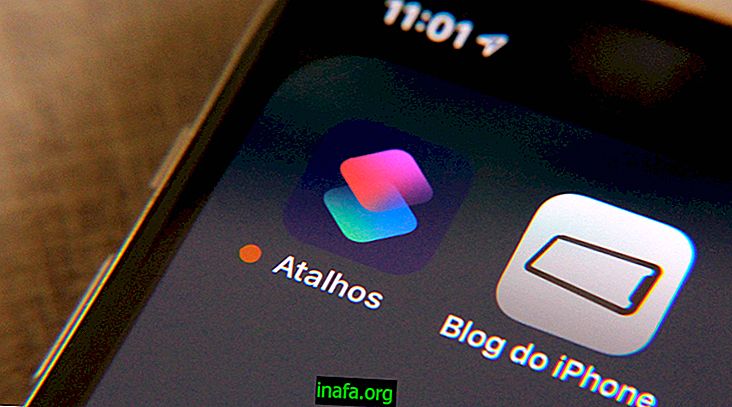How to send audio messages on PC WhatsApp
Although many people find the feature a bit annoying, almost everyone ends up communicating on WhatsApp via audio messaging. After all, this is a much faster and more convenient way to communicate with your contacts, especially if you're in a situation where you can't keep typing all the time. Using the app on your PC (either on the web or with the desktop app), it is only natural that there are some questions about how to properly use this feature in this release. So if you want to know how to send your audio messages on WhatsApp on PC, just check out our tips below!
Sending audio on PC WhatsApp
To get started, open the WhatsApp app on your PC from either the desktop or web version. Then choose the contact you want to send the audio message to.
In this contact's conversation window, click the microphone symbol you see next to the message box at the bottom of the screen.

Click on it with the left mouse button and hold it down. You will see a green icon and a red “X”, which means your audio message is already being recorded.

To send, just do not move the mouse while recording and release the button when finished the message.

If you don't like and don't want to send the audio in question, you can drag the mouse to the red “X”. This will immediately cancel the action, just as you can in the WhatsApp mobile app.
A tip for recording good quality audio on your PC is to use a headset with a built-in microphone or get a little closer to your computer's own microphone. In this case, avoid recording when it is too noisy, as PCs do not usually have very good microphones.
Did you like the tips?
Could you take our tips on how to send audio messages in WhatsApp on your computer? Be sure to leave your comment telling us if everything went well or if you had any questions.