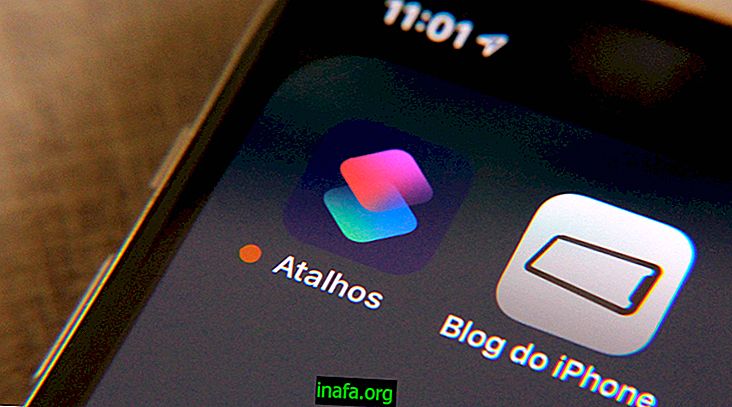How to take photos using fingerprint sensor on Android
Almost every recently launched Android smartphone has a fingerprint sensor on the back or front of the device. This mainly helps with securing your device, whether it's unlocking or making a purchase, for example. Interestingly, it is possible to assign other functions to this sensor, which allows it to be used even for taking pictures quickly and easily. To find out how you can do this, just check out our tips below!
Taking photos with the fingerprint sensor
For now, there is no native function of Android devices that allows the sensor to be used for other types of activity. This makes it necessary to use applications such as Dactyl - Fingerprint Camera, which you can download from this link.
The app has a free trial period, allowing you to use it 10 times without worrying. After that, you need to buy the premium version, which is not very expensive.
Well, with the app installed on your device, open it 0 and see some of its basic explanations if you want. Just drag the screen to the left to view everything.

Next you will see the main Dactyl page which will show which apps can be used with the app. There is compatibility with your camera app, WhatsApp, Facebook, Instagram, etc.

Depending on your Android version, you may need to give the app permission to work properly. In general, the smartphone will only ask if you allow it to be used to take pictures and just click "Ok" to proceed.
With everything ready, just open your camera and you will see the message “Dactyl Service Running” at the bottom of the screen.

Now just point the camera at whatever you want and put your finger on the fingerprint sensor for a second. The picture will be taken normally and very quickly. The app works very well and can be very useful especially for those who have smartphones with the sensor on the back.
Did you like the tips?
Could you take our tips on learning how to take photos with the fingerprint sensor on your Android? Don't forget to leave your comment telling us if everything went well or if you had any questions.