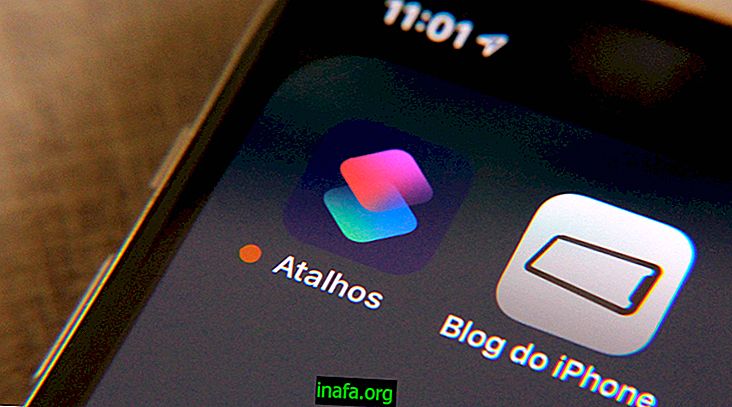Making the iOS 10 lock screen safer
The lock screen has been completely revamped on iOS 10, allowing you to see all your notifications, messages, events, and reminders without having to unlock iPhone or iPad. The problem with this practicality is that anyone who picks up your device also has access to this information and can even interact with it without much difficulty. Fortunately, you can change some settings to make everything safer and more private. You can check out our top tips on the subject below!
Disable Message Preview
A good way to keep your privacy is by disabling message previews that appear on the lock screen. These previews allow you to read some of the messages that are sent to you in different chat apps, such as iMessage, Facebook Messenger or WhatsApp, for example.
To disable them, you will need to tinker with each specific app. In the case of Facebook Messenger and WhatsApp, to name a few of the most popular, these options can be found easily in your settings.

In general, you will need to open the settings and look for the “message preview” or “notification preview” option. With that done, just deactivate them when you don't want anyone to see them.
Disable notifications
If you prefer, you can do a little less work by turning off general notifications for your apps. This way, you won't have to disable notification previews individually whenever someone doesn't want to read your messages.
To make things easier, go to “Settings” and click on “Code” (or “Touch ID & Code”). You will see some options under the "Allow access when blocked" tab.

Click “Notification Views” to disable the feature and prevent notifications from appearing on the lock screen. You can activate this option at any time by returning to this menu.
Disable widgets
Widgets that appear on the lock screen can also be revealing, especially about the contents of your task schedule or personal reminders. To disable this feature, go to the same menu as the previous topic and click the "Preview for today" option this time.
You can also re-enable the option at any time by going back to this menu to do so. Of course, we recommend that you do this when you are sure that no one will take your device without permission.
Did you like these tips from iOS 10?
Could you take our tips to make the lock screen safer on iOS 10? Be sure to leave your comment telling us what you think or if you have any questions!