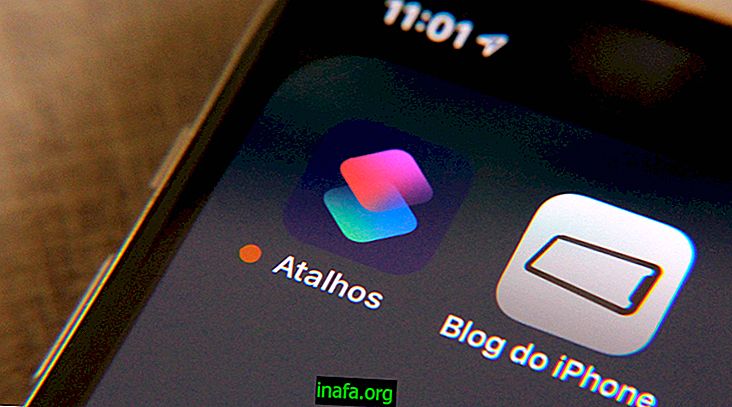How to schedule posts straight from Instagram
After many complaints, requests and supplications, we finally have an official tool for programming posts. Although not necessarily native, since scheduling is not done by the app, you now have the ability to schedule posts straight from Instagram.
To do this, you can use Creative Studio, available from Facebook Business Manager. But don't be surprised! Accessing the studio and the manager is pretty easy, as we'll show throughout this guide.
Being able to schedule publications without using external apps is great news for those who need to manage social media, whether you're part of an agency or a home-based professional.
Can't wait to finally schedule posts straight from Instagram? Then just follow the walkthrough below!
Connecting your account
The first step to start programming your publications is to click on the link to access Creative Studio. This is where you will connect your Instagram bio to Facebook. To do so, click on the Insta icon at the top of the screen.

Then click the Connect your account button to connect the two social networks.

Sign in to your Instagram account;

Instagram will send instructions for connecting accounts, as we mentioned earlier. Just open Insta's mobile app, sign in to your profile, and click Edit Profile, followed by Page ;

Then select Facebook to link a Fan Page. If you don't have one, Facebook itself will create one so you can schedule posts straight to Instagram;
You will now be signed in to both accounts. What does that mean? That's ready to start programming your posts right on Insta!
How to schedule posts straight to Instagram
1 - On the home screen, you can see the history of posts you have already made in Insta. Click Create a post to proceed;

2 - You can choose between the feed or IGTV. It is not yet possible to use the platform to schedule Stories. After selecting which type of post to make, choose the account you will post.

3 - Write the caption of your post;

4 - Mark the location of your publication;

5 - After adding the location, click Add Content . You can upload files from your computer or straight from Facebook;

6 - You can choose to post the content also on your Facebook Fan Page. Just check the box before the button at the end;

7 - Finally, click the arrow next to the Publish button and check the Schedule option;

8 - Choose when the post will be published and click the Schedule button;

9 - Ready! You will now have your first post scheduled natively. On the other hand, make sure it is the right time. The tool does not allow you to change the publication time or subtitle, requiring you to delete the original and make a new one.
Learn more tools to schedule posts!
Despite being a good start, Creator Studio is still an incomplete tool. In the future, we hope the ability to schedule native Instagram posts will be present in the Android or iPhone app.
What did you think of the news? Could you schedule your first post? Keep learning about Instagram by reading AppTuts posts and meet some of the best Instagram video editors!